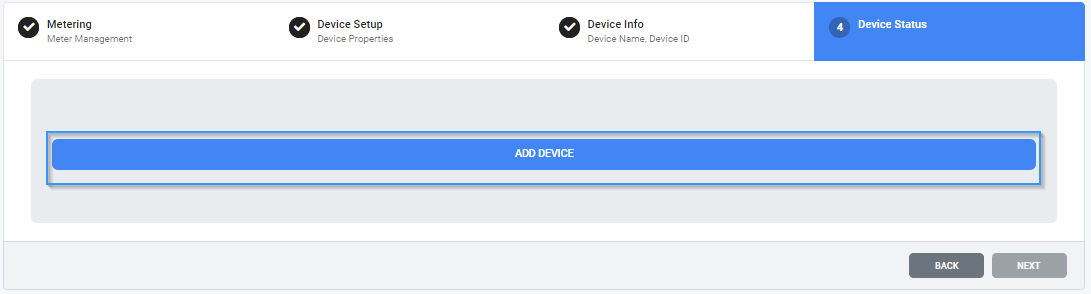Time needed: 1 minute
- Login
Login to Smart-View Utilities
- Open the Side Menu
• If you’re taken straight to the Smart-View Utilities Dashboard screen open the side menu by clicking the Hamburger Menu.

- Then open the Device Menu Tab
• Click the “Device” Tab then click “+ Add Device” and wait for the input form to load.

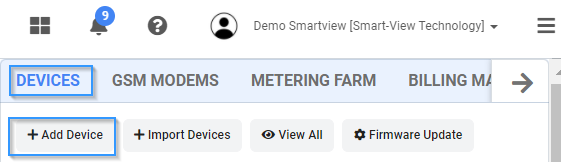
- Next link your device to a metering hierarchy
Select the Metering Farm, Metering Section & Service Point to assign the device then click “NEXT”.
(refer to metering hierarchy fields for more details on Metering Farm, Metering Section & Service Point).
(This is where your devices will be assigned to)
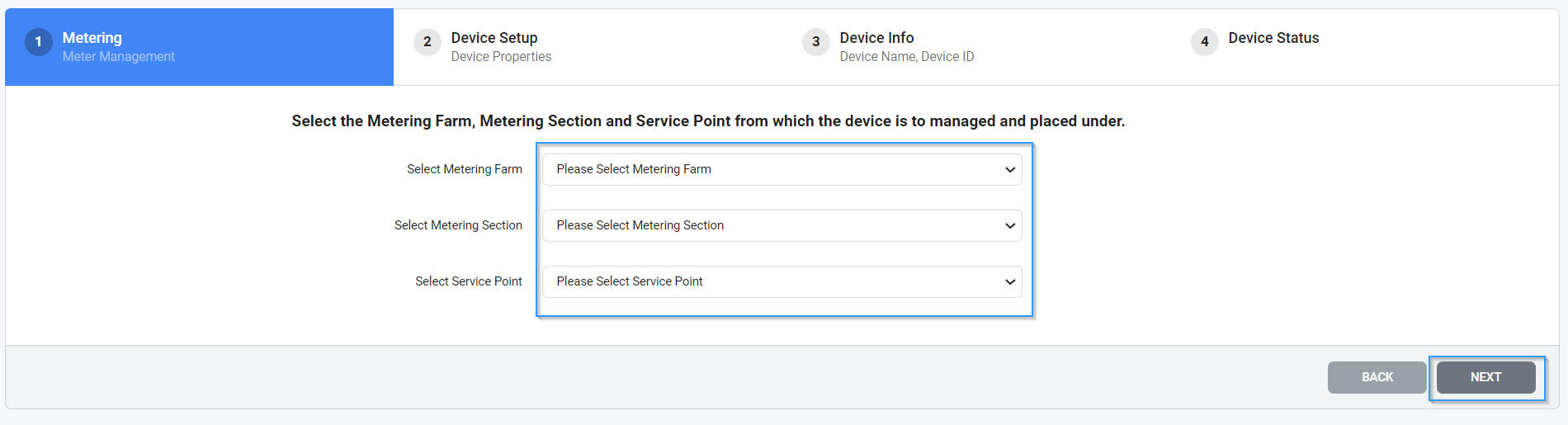
- Enter the device setup details
• Complete the device setup fields. You must select the Installation Type, Device Manufacturer, Device Type, Pulse Units, Pulse Factor, Start Reading, Start Reading Date, Captured, and Skip Initial Reading to be able to progress to the next step.
Note we support Visiosoft and Telbit Sigfox IoT devices to retrofit existing water, electricity & gas meters
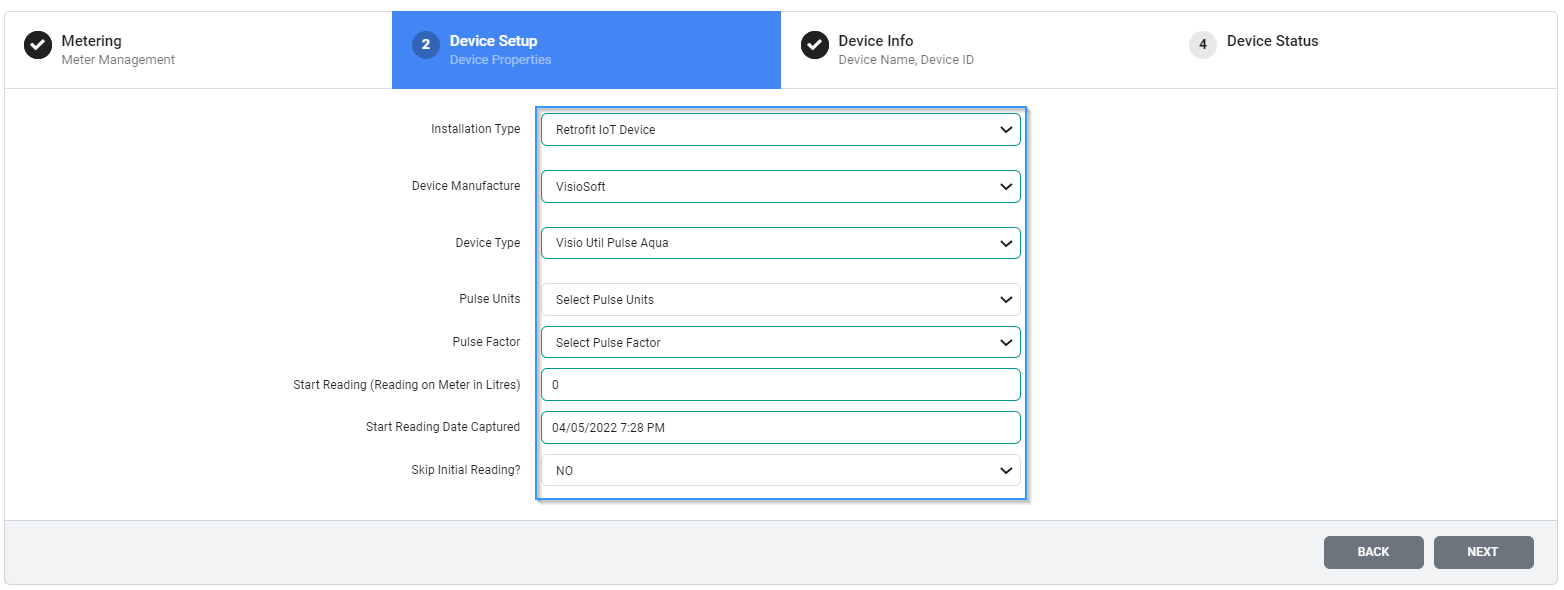
- Add Visiosoft device details
• Complete the remaining device details fields. You must fill out the Device ID & Device Name to be able to continue to the next step.

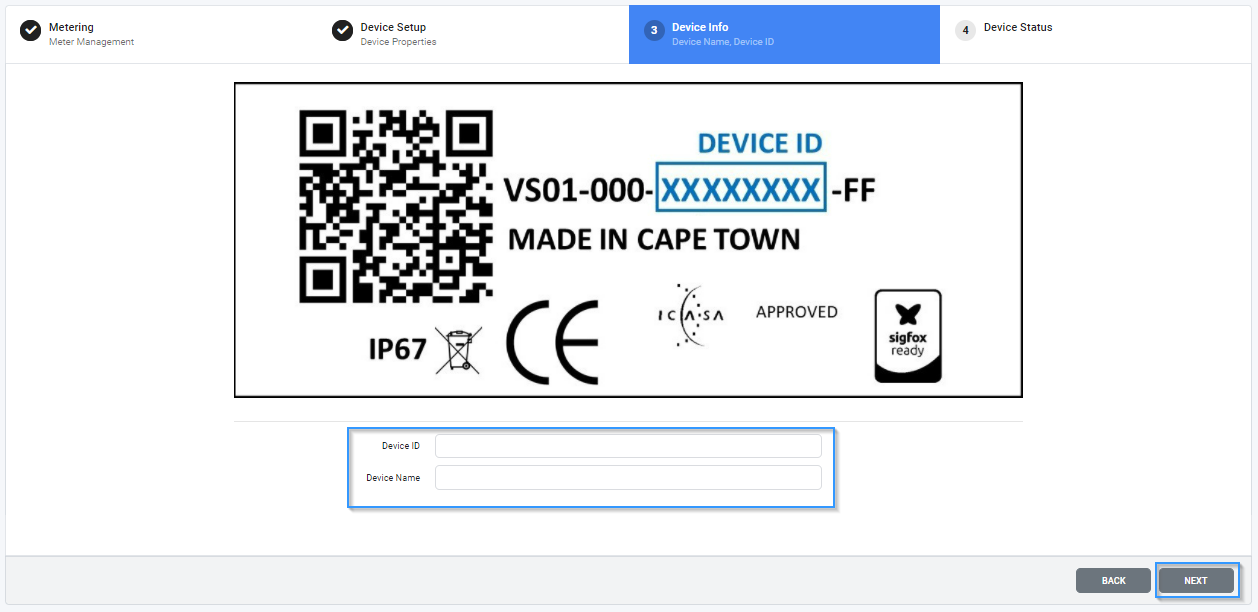
- Complete Setup
Once you’ve finished entering all the device details complete the setup by clicking on Add Device