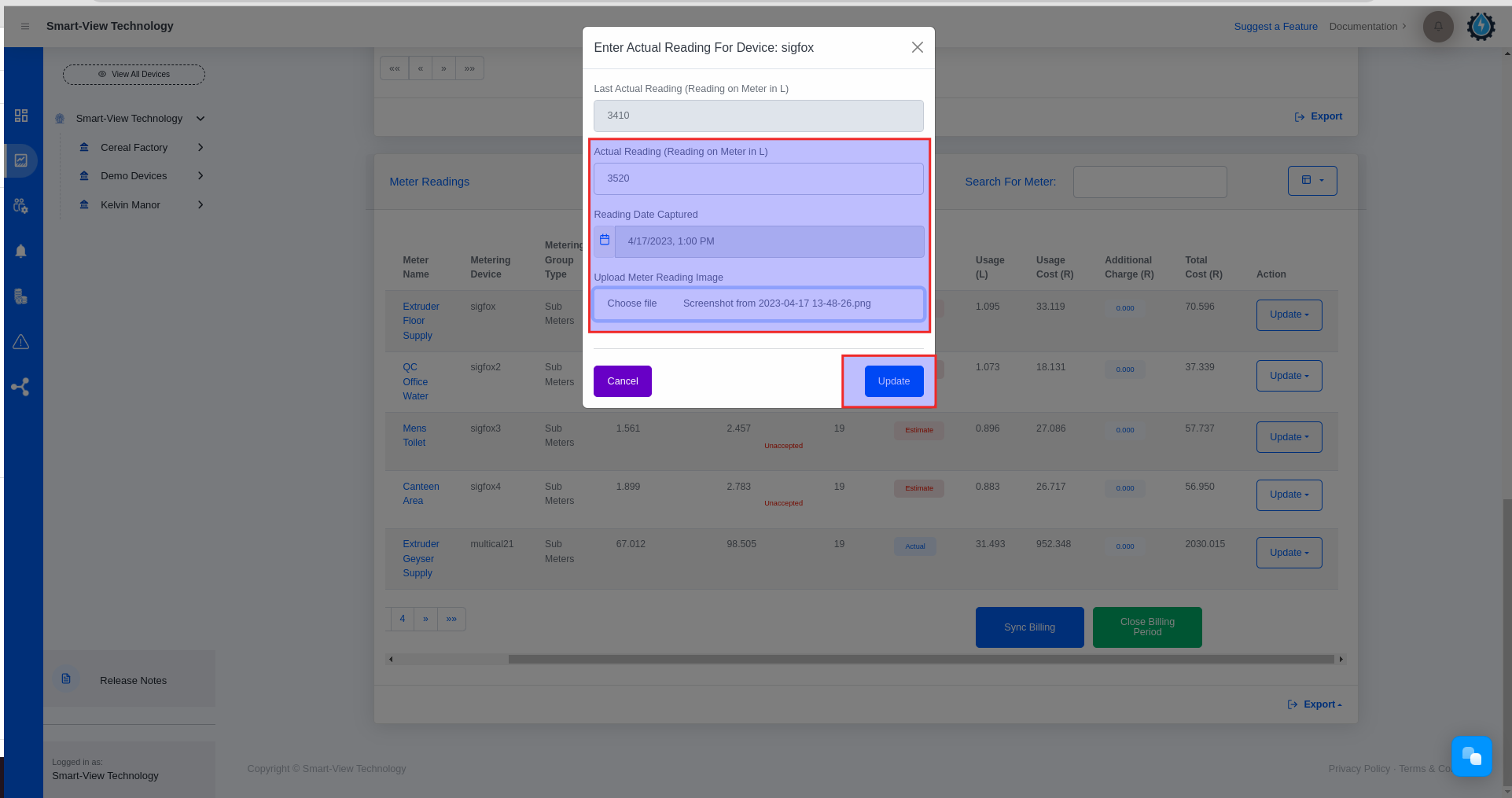Actual Reading
Time needed: 1 minute
- Click on the Reporting Icon on the navigation bar
– After logging into the platform, you will be directed to the Device Dashboard page.
– Click on the reporting icon that has been marked.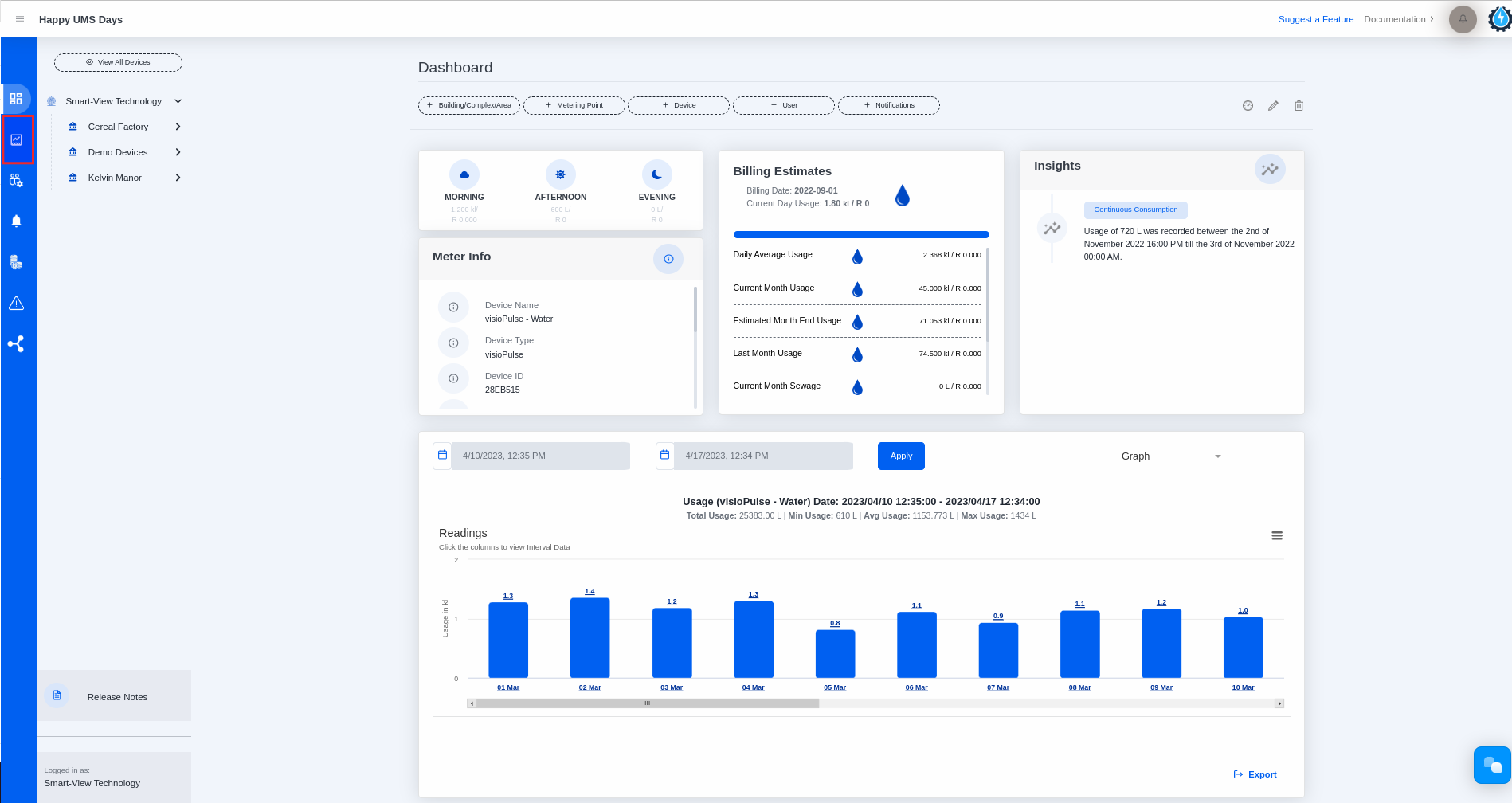
- Select Billing Report from the Report Type dropdown list
– Please select the building or complex.
– Click on the Report Type dropdown list.
– Please select the billing report from the dropdown list.
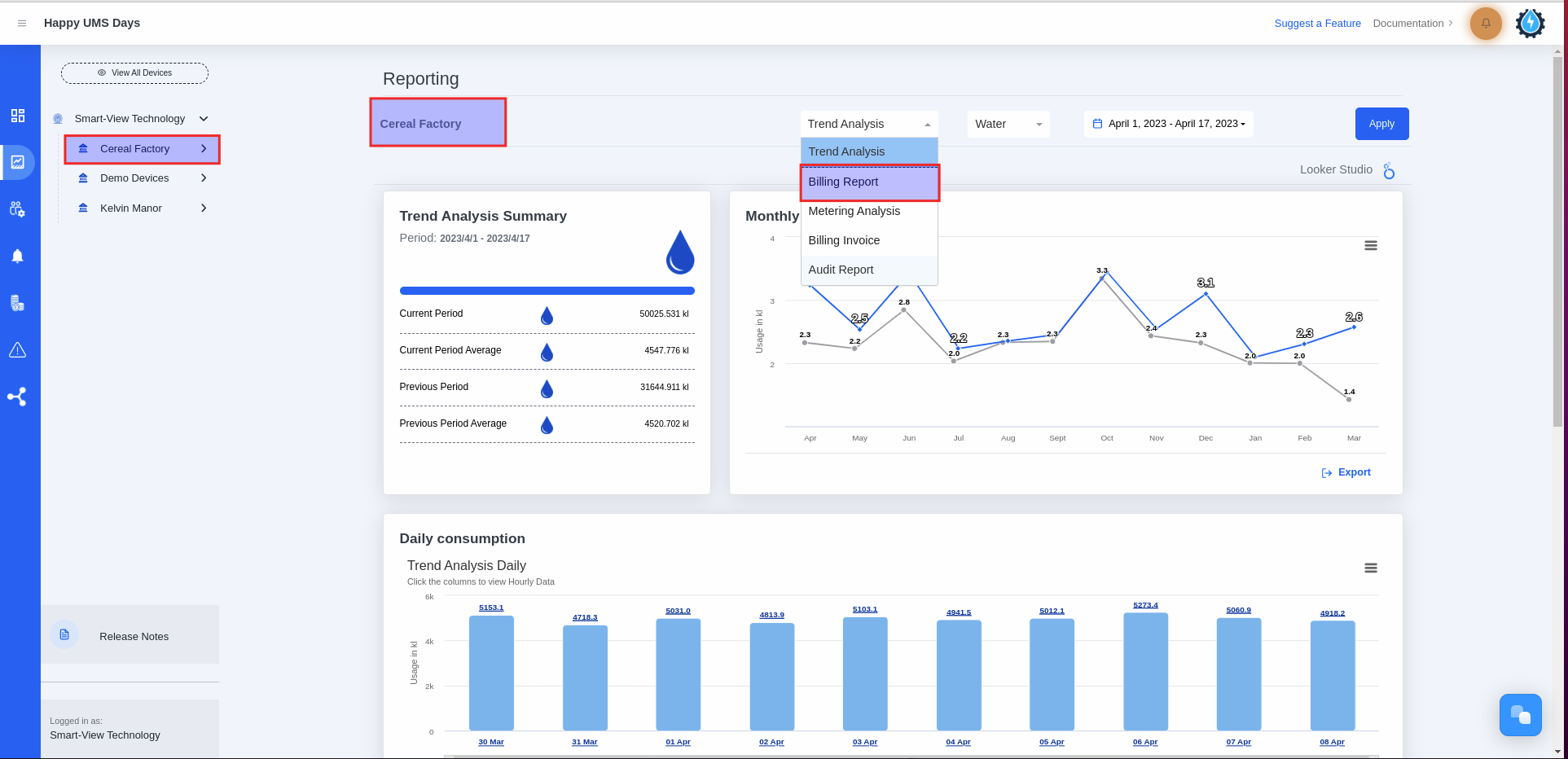
- Select Enter Actual Reading under the Action column
– You will land on the Billing Report Page, which consists of the following:
1. Billing Summary Card
2. Top Ten Highest Consumptions graph
3. Consumption Balancing graph
4. Continuous Consumption graph
5. Zero Consumption table
6. Meter Readings table
– Please scroll down on the Billing Report page until you reach the Meter Readings table located at the bottom.
– The devices with estimated readings will appear at the top of the table.
– Please select the ‘Enter Actual Reading’ option located under the ‘Action’ column.
– After you entered the Actual Reading, the status under Closing Reading will disappear while the Reading Type will change to ‘Actual’.
Please note the following:
– The ‘Enter Actual Reading‘ option will be visible when the status under ‘Closing Reading‘ is ‘Unaccepted‘ and the ‘Reading Type‘ is ‘Estimate‘.
– If the actual reading for the current month is entered, the usage displayed on the Billing Estimate card in the Dashboard will be updated to the actual usage for the current month. Similarly, if the actual reading for the last month is entered, the usage displayed on the Billing Estimate card in the Dashboard will be updated to the actual usage for the last month.
– After entering the actual reading, it may appear on the top ten consumption graph if the entered actual reading belongs to the top ten consumption range.
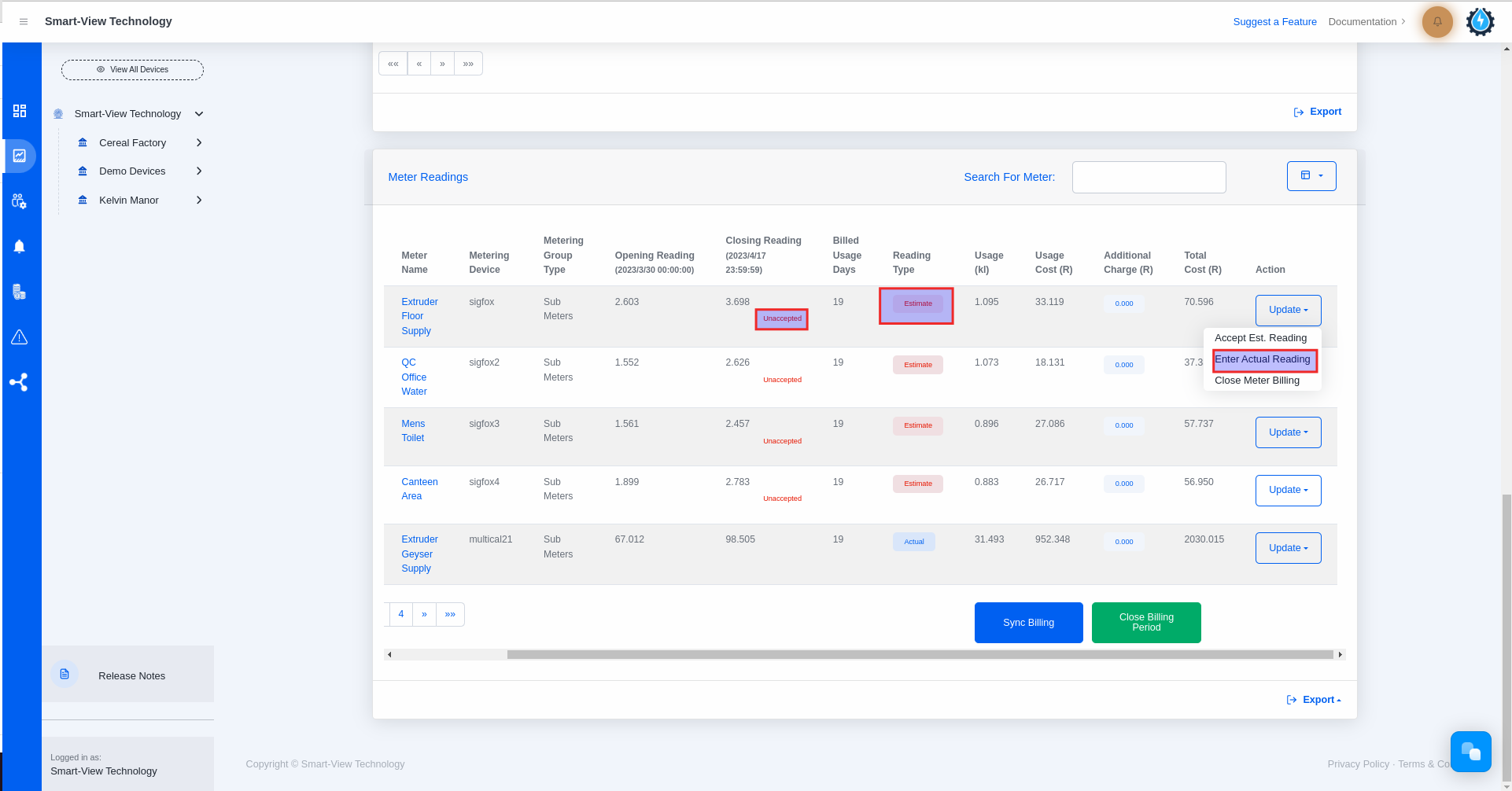
- Enter the actual reading and click the Update button
– Please enter the actual reading from the meter in liters.
– Please select the date and time when the meter reading was captured.
– Please attach the image of the meter reading.
– Please click the ‘Update’ button.
Please note the following:
– The actual reading must be higher than the previous actual reading that was sent by the device before it turned off.
– The actual reading that was entered will be recorded as the closing reading on the date and time it was captured.
– The billing invoice usage will be updated based on the actual reading entered, which will serve as the closing reading captured on the reading date.
– If the captured reading date is before the current day and the device/meter is still offline, then the closing reading will be an estimated reading.