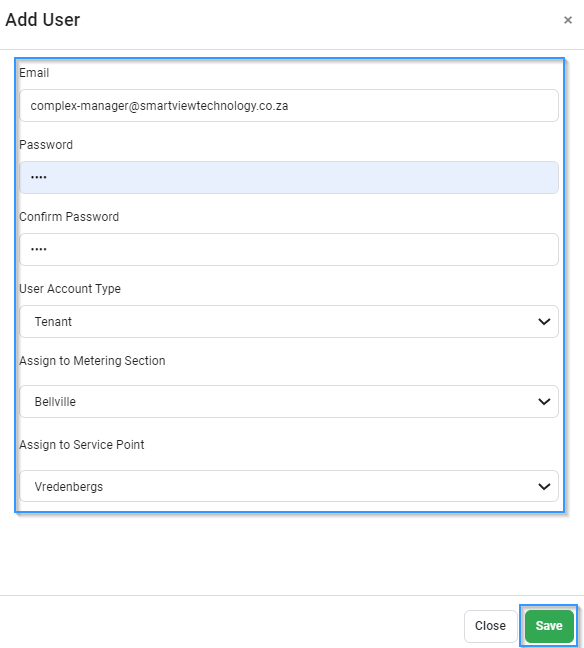User Management
| Permission | Description |
|---|---|
| Building Complex Manager | A user that oversees/manages the entire building or complex |
| Multi-Tenant Owner | A tenant that owns more than one unit or a department manager that needs to oversee more than one meter or service point |
| Service Point Admin | Tenant/User that monitors only the meter/s linked to the service point or unit |
Time needed: 1 minute
How to add a building or Complex Manager
- Login
• Log in to Smart-View Utilities
- Start by opening the side menu
• If you’re taken straight to the Smart-View Utilities Dashboard screen open the side menu by clicking the Hamburger Menu.

- Next, open the User Menu
• Click the “Users” Tab then click Add User and wait for the input form to load.



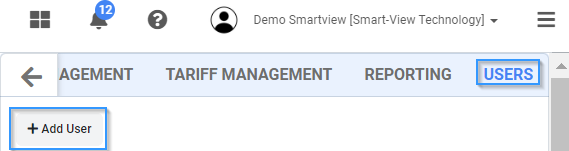
- Enter the email, password, select User Account Type as Building & Complex Manager and select the metering section then click save to continue
• PLEASE NOTE: Only Metering Sections that have not yet been assigned to a Building & Complex Manager user will be available for assignment.
• The user will receive an email to verify his/her account
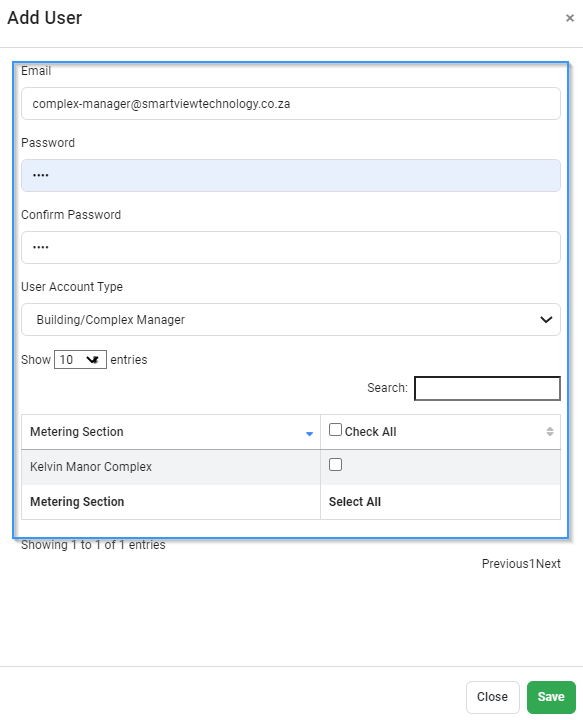
Time needed: 1 minute
How to add a Water Tariff
- Login
• Log in to Smart-View Utilities
- Start by opening the side menu
• If you’re taken straight to the Smart-View Utilities Dashboard screen open the side menu by clicking the Hamburger Menu.




- Next, open the User Menu
• Click the “User” Tab then click Add User and wait for the input form to load.



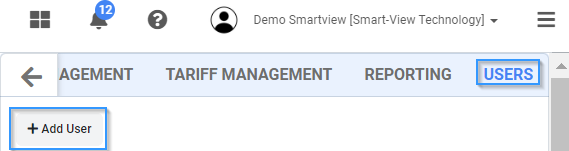
- Enter the email, password, select User Account Type as Multi-Unit Owner next select the metering section then the service point, and click save to continue
• PLEASE NOTE: Only Metering Sections that have been assigned to a Building & Complex Manager user will be available for assignment.
• The user will receive an email to verify his/her account
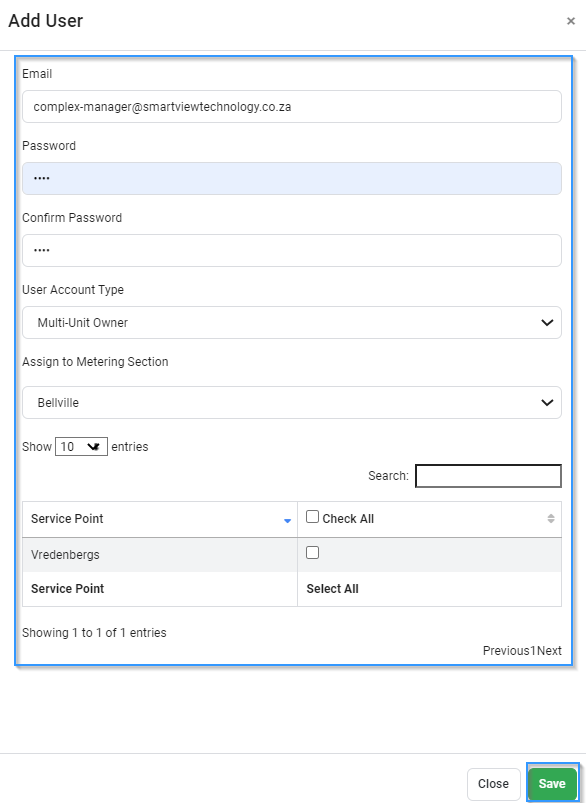
Time needed: 1 minute
How to add a Water Tariff
- Login
• Log in to Smart-View Utilities
- Start by opening the side menu
• If you’re taken straight to the Smart-View Utilities Dashboard screen open the side menu by clicking the Hamburger Menu.




- Next, open the User Menu
• Click the “User” Tab then click Add User and wait for the input form to load.



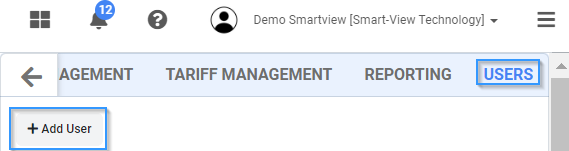
- Enter the email, password, select User Account Type as Tenant and select the metering section then select the service point and click save to continue
• PLEASE NOTE: Only Metering Sections that have been assigned to a Building & Complex Manager user will be available for assignment.
• The user will receive an email to verify his/her account