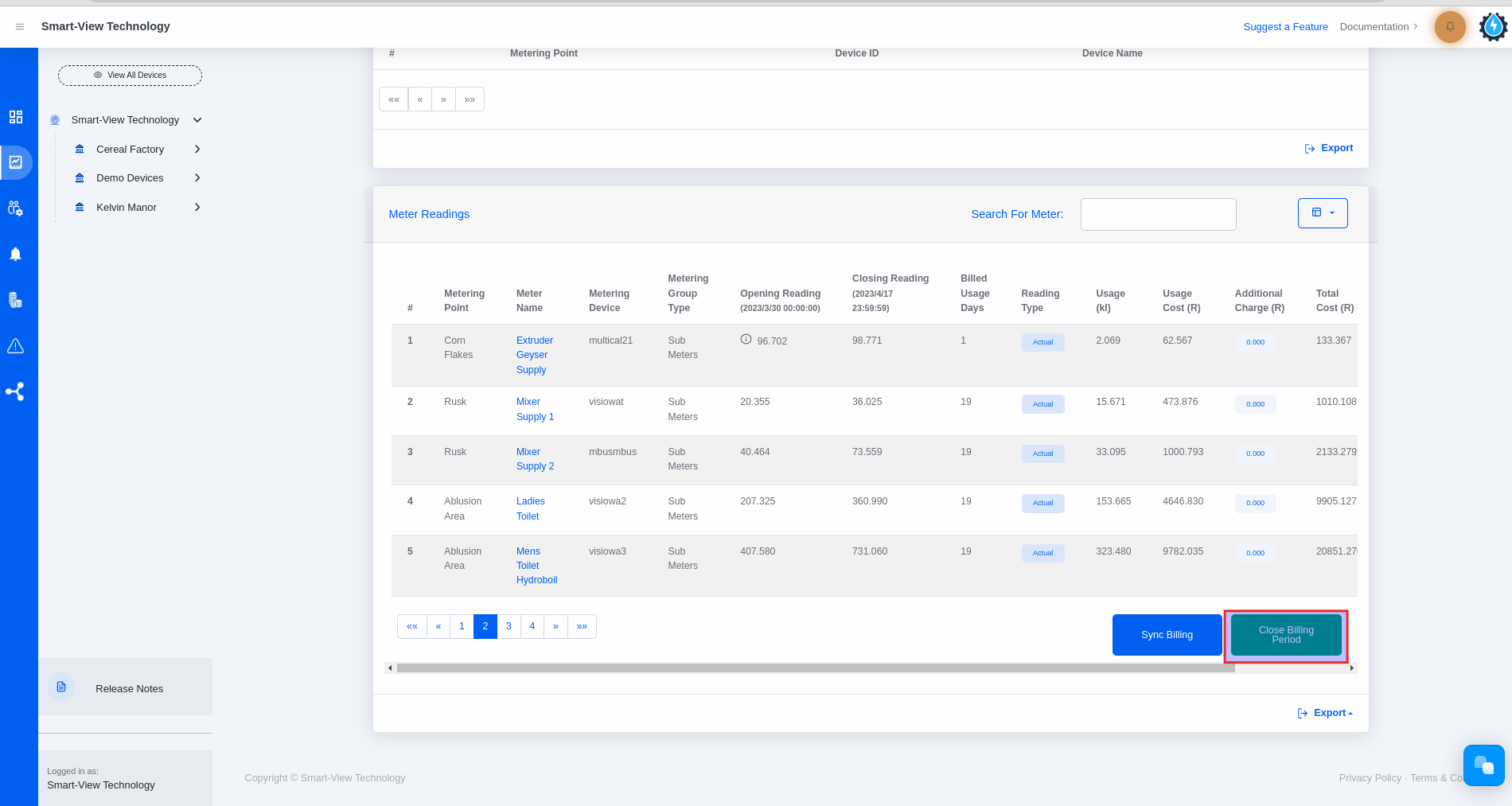Close the Billing Period
Time needed: 1 minute
- Click on the Reporting Icon on the navigation bar
– After logging into the platform, you will be directed to the Device Dashboard page.
– Click on the reporting icon that has been marked.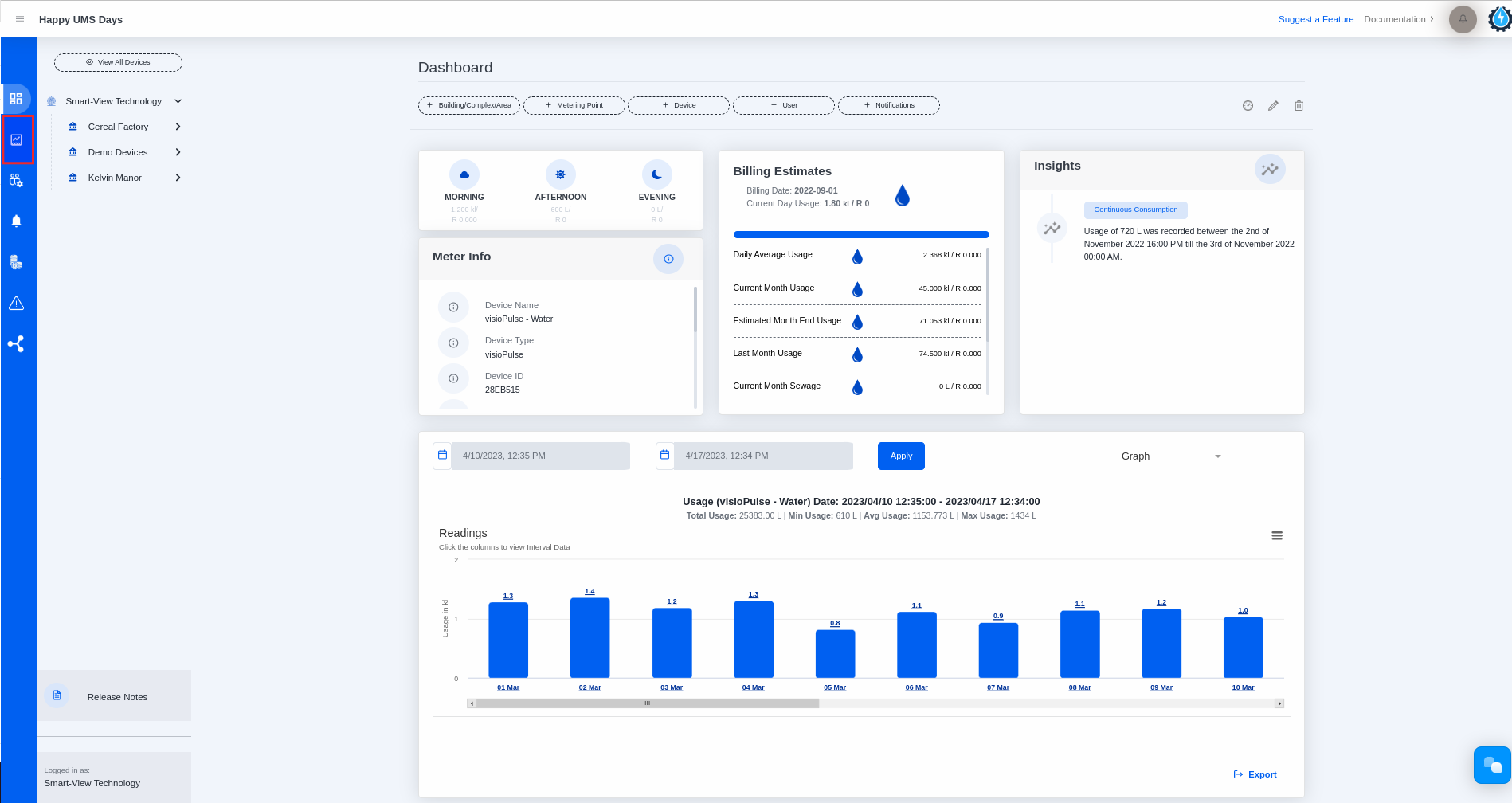
- Select Billing Report from the Report Type dropdown list
– Please select the building or complex.
– Click on the Report Type dropdown list.
– Please select the billing report from the dropdown list.
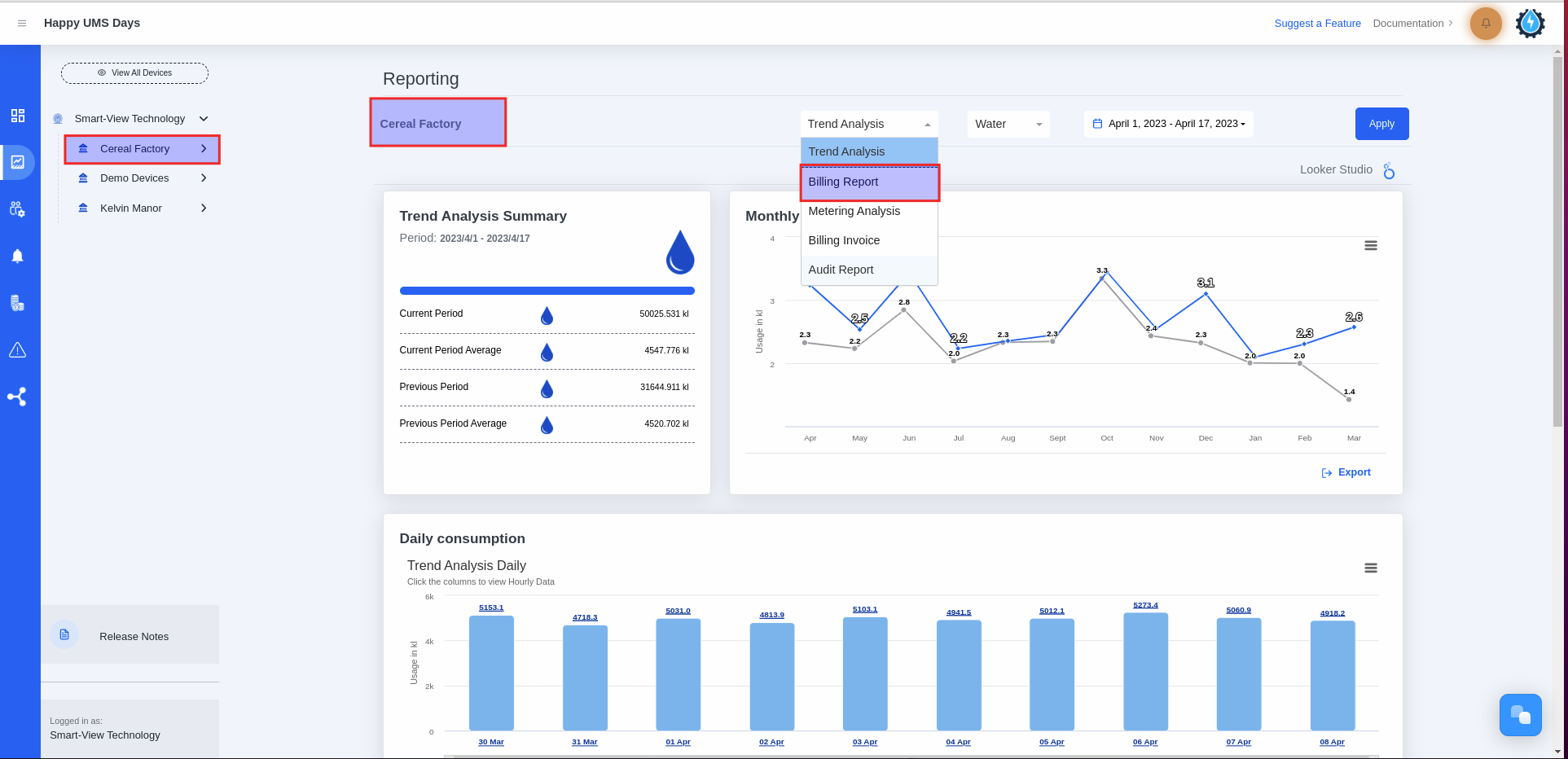
- Please click on the ‘Close Billing Period’ button located below the Meter Readings table.
– You will land on the Billing Report Page, which consists of the following:
1. Billing Summary Card
2. Top Ten Highest Consumptions graph
3. Consumption Balancing graph
4. Continuous Consumption graph
5. Zero Consumption table
6. Meter Readings table
– Please scroll down on the Billing Report page until you reach the Meter Readings table located at the bottom.
Please note the following:
– You will be able to close the billing period once all estimated usage from each device has been accepted, or once actual readings have been entered
– The ‘Close Billing Period’ button will become visible after the last day of the Billing Period.