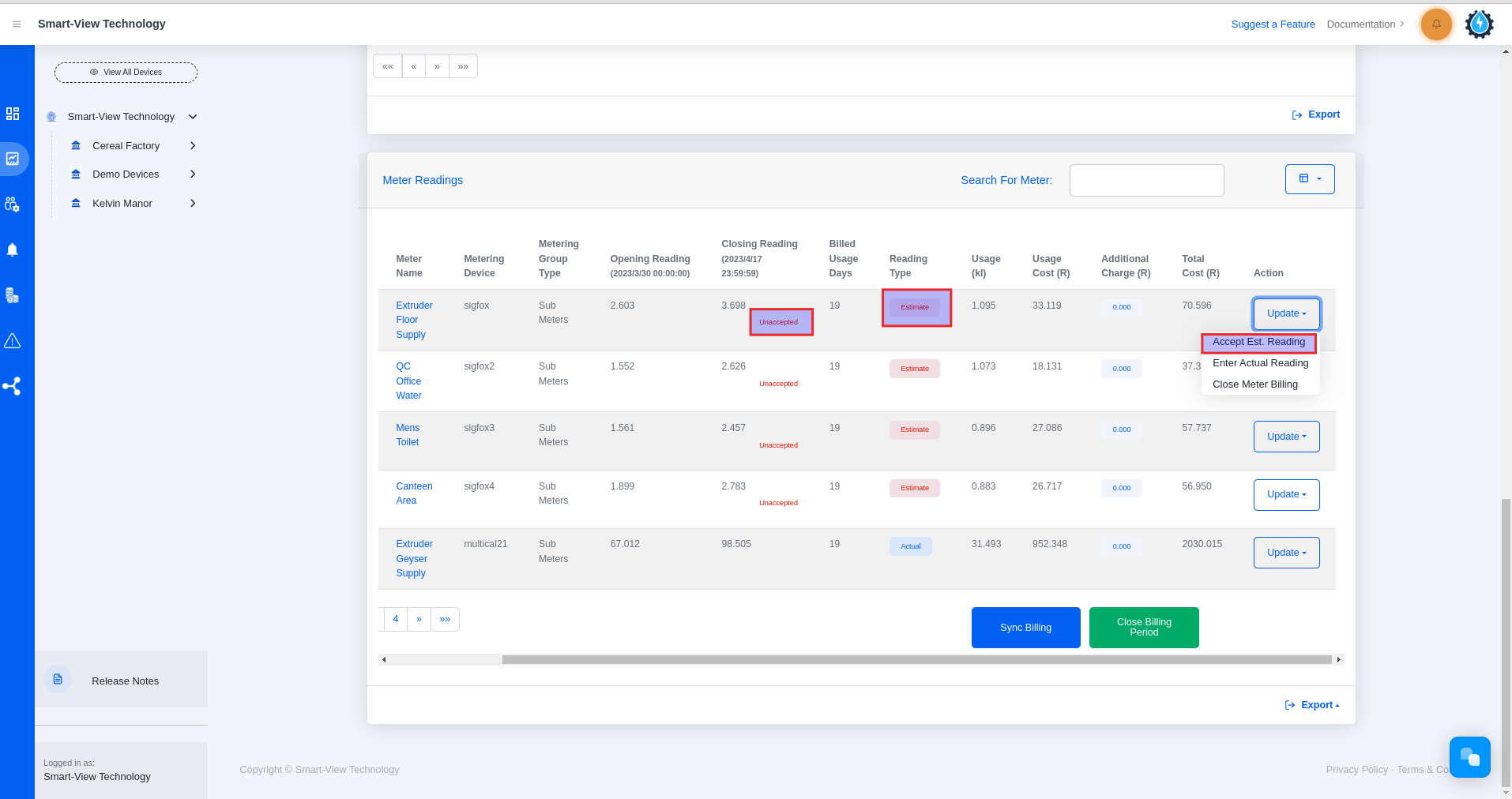Estimated Reading
Time needed: 1 minute
- Click on the Reporting Icon from the navigation bar
– After logging into the platform, you will be directed to the Device Dashboard page.
– Click on the reporting icon that has been marked.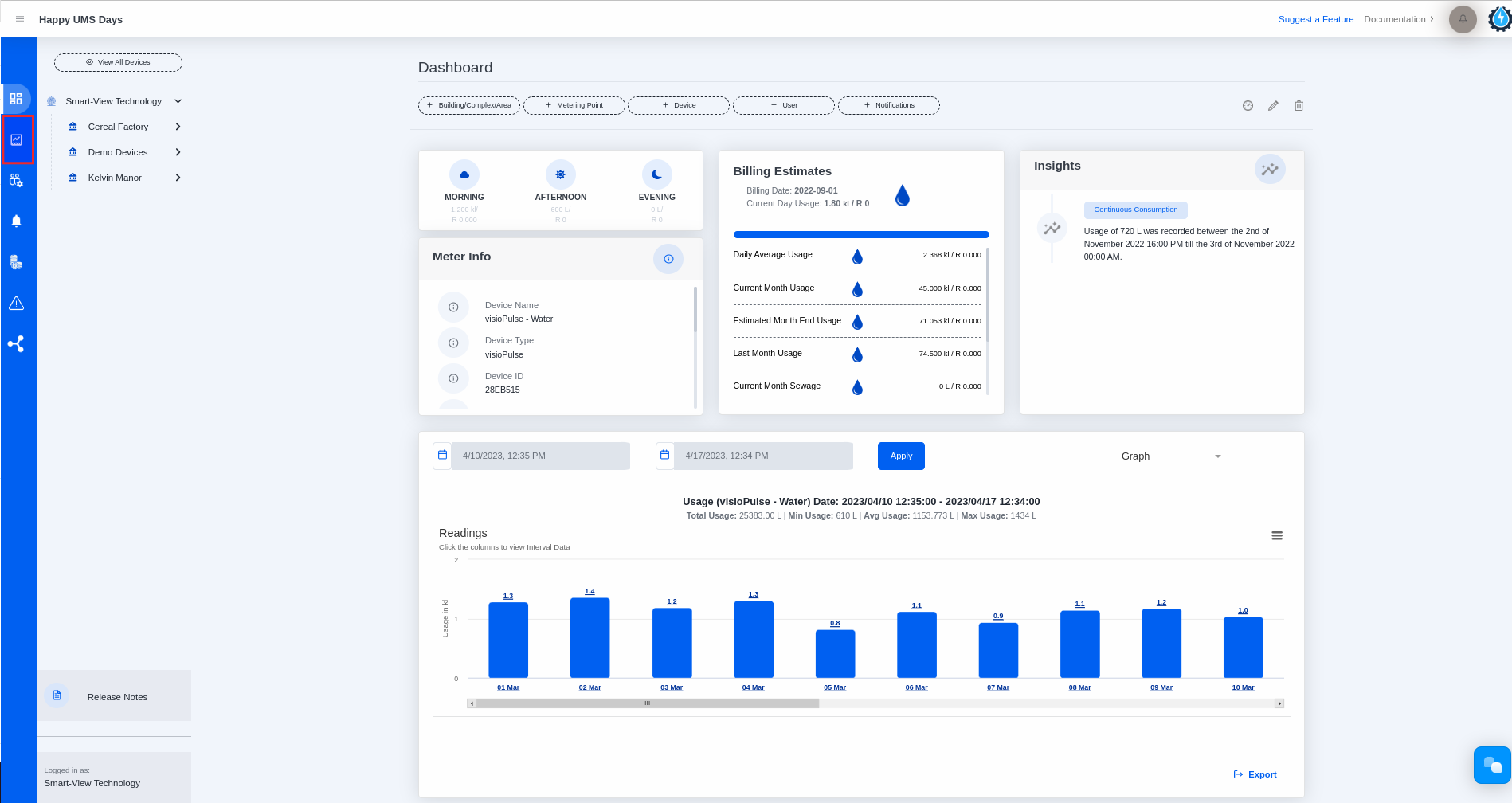
- Select Billing Report from the Report Type dropdown list
– Please select the building or complex.
– Click on the Report Type dropdown list.
– Please select the billing report from the dropdown list.
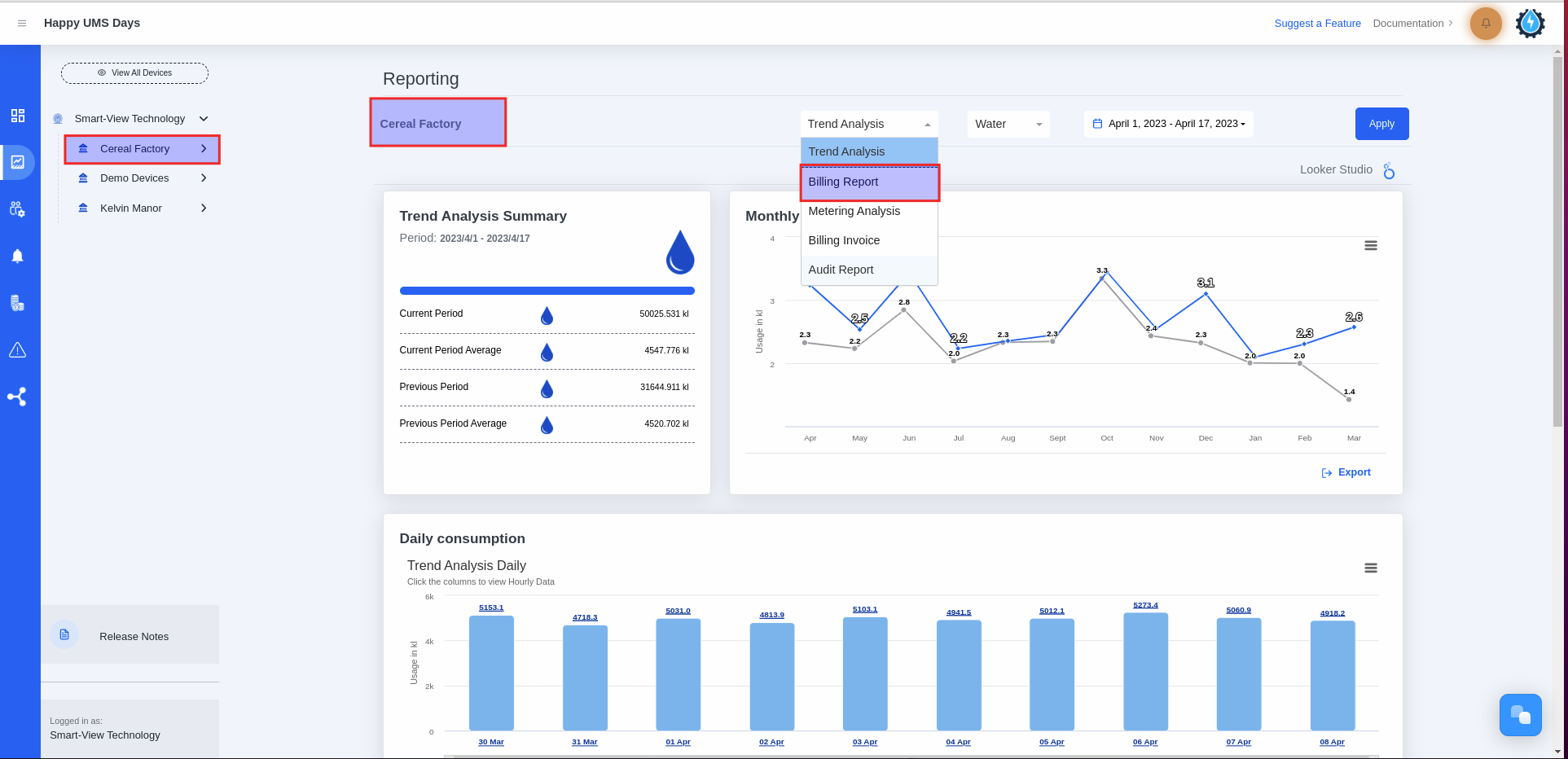
- Select Accept Est. Reading under the Action column
– You will land on the Billing Report Page, which consists of the following:
1. Billing Summary Card
2. Top Ten Highest Consumptions graph
3. Consumption Balancing graph
4. Continuous Consumption graph
5. Zero Consumption table
6. Meter Readings table
– Please scroll down on the Billing Report page until you reach the Meter Readings table located at the bottom.
– The devices with estimated readings will appear at the top of the table.
– Please select the ‘Accept Est. Reading’ option located under the ‘Action’ column.
– After you accept the Estimated Reading, the status under Closing Reading will change to ‘Accepted’ while the Reading Type will remain as ‘Estimate’.
Please note the following:
– The ‘Accept Est. Reading‘ option will be visible when the status under ‘Closing Reading‘ is ‘Unaccepted‘ and the ‘Reading Type‘ is ‘Estimate‘.
– If the estimated reading for the current month is accepted, the usage displayed on the Billing Estimate card in the Dashboard will be updated to the accepted estimate usage for the current month. Similarly, if the estimated reading for the last month is accepted, the usage displayed on the Billing Estimate card in the Dashboard will be updated to the accepted estimate usage for the last month.
– After accepting the estimated usage, it may appear on the top ten consumption graph if the accepted estimate reading belongs to the top ten consumption range.