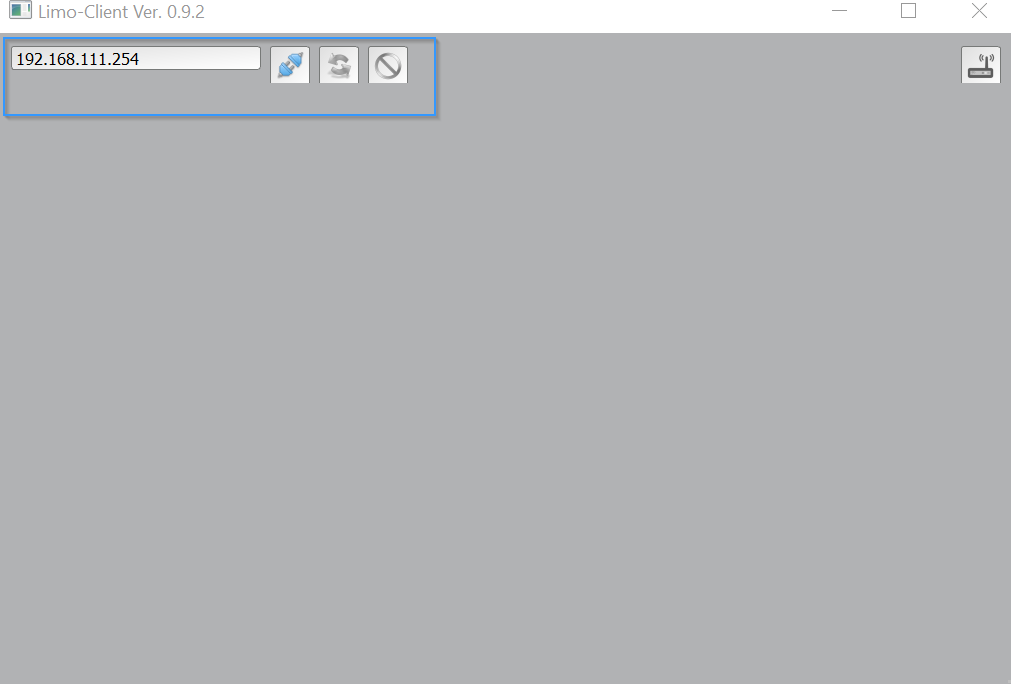- Start by Installing Limo Client software.
Download software here.
- Run the Limo-Client
After you have downloaded the software un-zip the file and double click the limo-client_setup.exe file to start the
installation process. - Next connect the LiMo modem to the PC or Laptop via a micro USB cable.
To see if you have connection to the modem open the command prompt and ping 192.168.111.254
- Open Limo-client

- To connect to the modem you will have to enter the IP address of the modem in the address bar.
The default address of the modem over the USB connection is 192.168.111.254.When you have entered the IP address in the address bar click on the Blue Connector button next
to the address bar to establish a connection
When connection is successful you will see a menu bar appear populated with Modem, Meter,
Cloud services and Scheduling buttons in it
Note: (If not loaded as specified above there is a connection issue and you should check the
connection with a ping or contact KoCoS for Support.)
You can also try and install the USB driver software manually (Please download driver here & follow this guide)
For more configuration please refer the Limo-client ME15 modem configuration via limo-client
How to Setup the KoCos Limo Client
Powered by BetterDocs