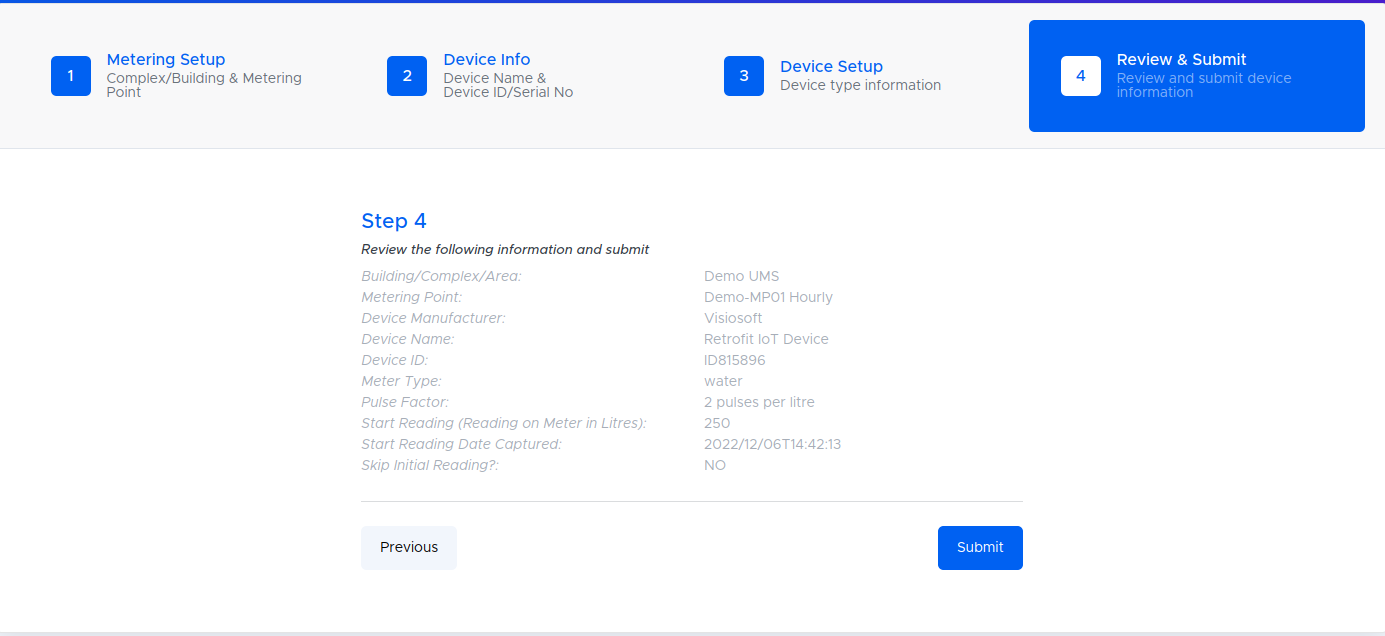Time needed: 1 minute
- Click + Device button
Please note that: Only Organisation Admin, Building/Complex/Area Manager, and Metering Point Editor are allowed to add a Device, and when the user permission access type is Admin or Creator.
- Next Select Your Meter Type
• You will land on the Smart Meter device list.
• Select the Retrofit IoT Device tab.
• You will land on the Retrofit IoT Supported Devices.
• Select the devices that you want to add on the platform.
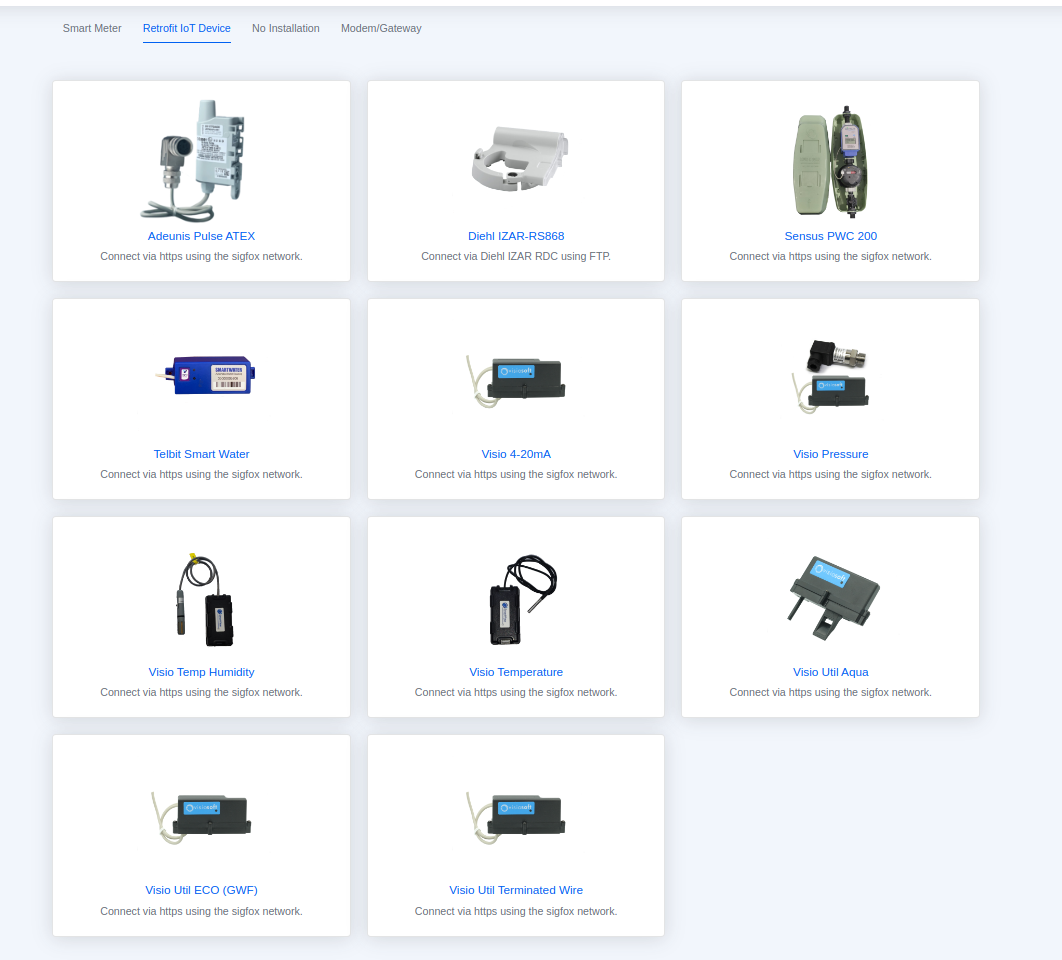
- Next link your device to a metering hierarchy
Select the Metering Section & Service Point to assign the meter then click “NEXT”.
(refer to metering hierarchy fields for more details on Metering Farm, Metering Section & Service Point).
(This is where your devices will be assigned to)
• NB: All the fields are required.

- Enter the Device info fields
• You will land on Device Setup form Device Info tab
• Complete the device fields and then click Next button.
• NB: All the fields are required.
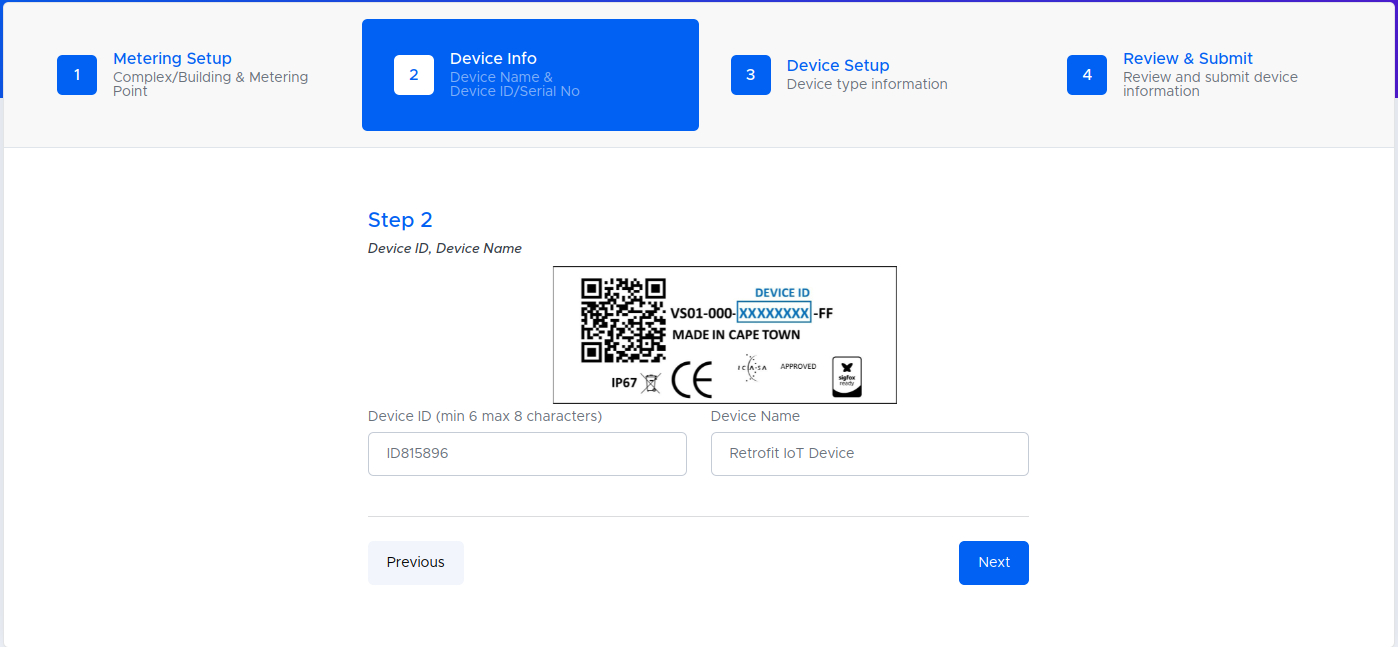
- Finally enter the Device Setup
• You will land on Device Type form Device Setup tab
• Complete the Device Setup tab fields and then click Next button.
• NB: All the fields are required, the Diehl IZAR-RS868 doesn’t have the following fields: Start Reading, Start Reading Date Captured and Skip Initial Reading, and Only the Diehl IZAR-RS868 have Device Modem field.
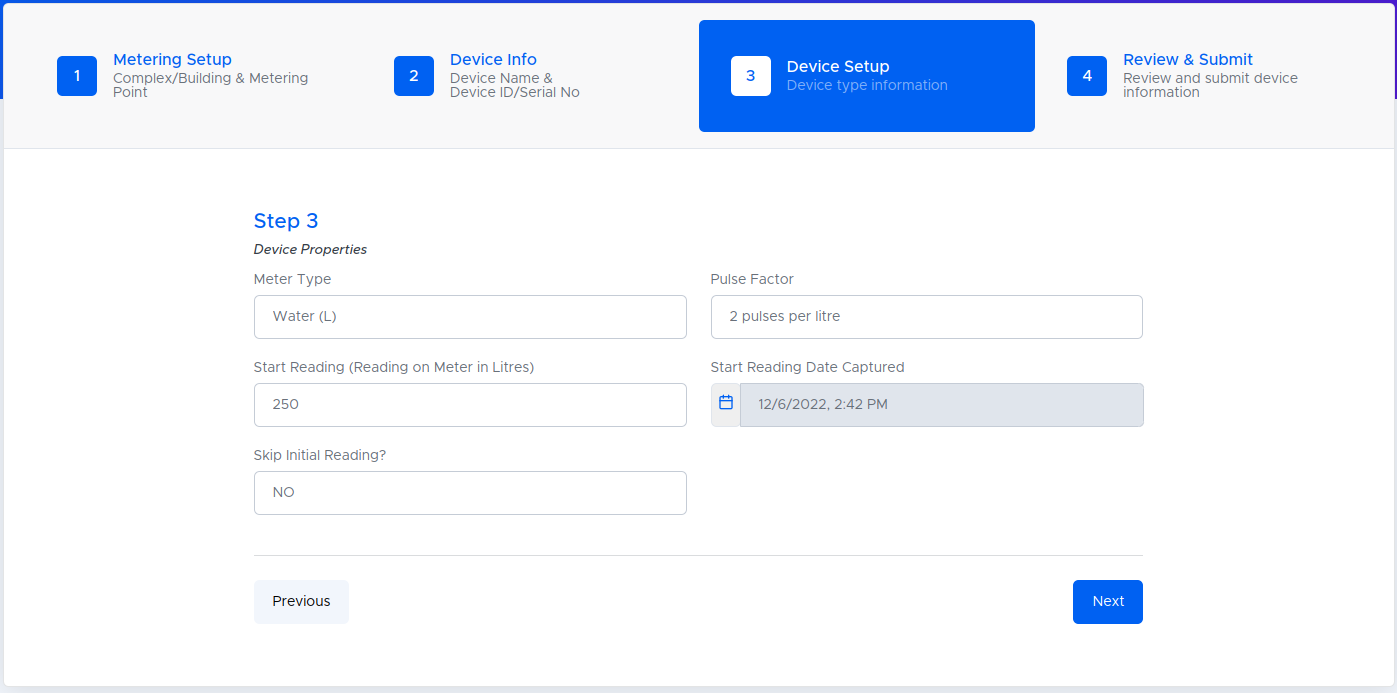
- Review your details & submit
Review the information and then click the Submit button