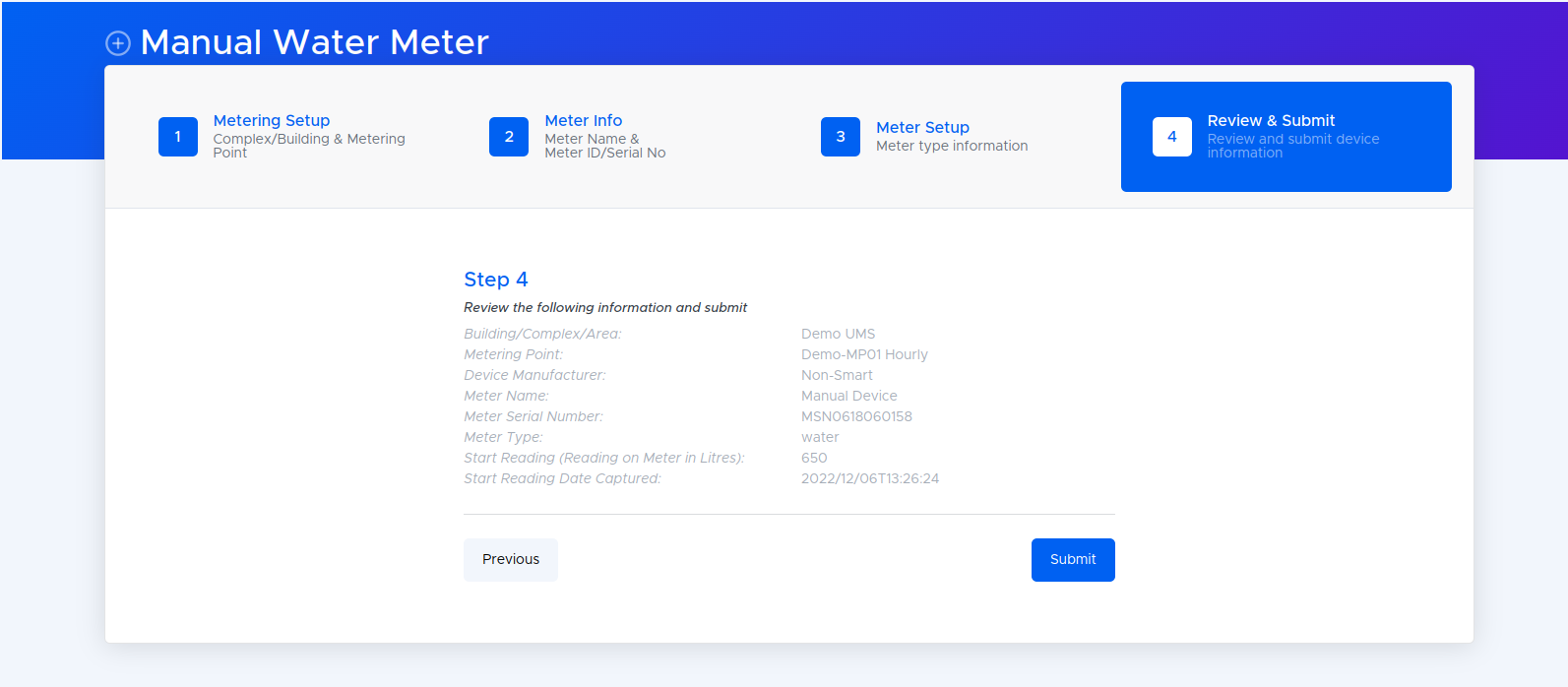Time needed: 1 minute
- Click + Device button
Please note that: Only Organisation Admin, Building/Complex/Area Manager, and Metering Point Editor that is allowed to add a Device, and when the user permission access type is Admin or Creator.
- Next Select Your Meter Type
• You will land on the Smart Meter device list.
• Select the No Installation tab.
• You will land on the Non – Smart Supported Meters.
• Select the meter that you want to add on the platform.
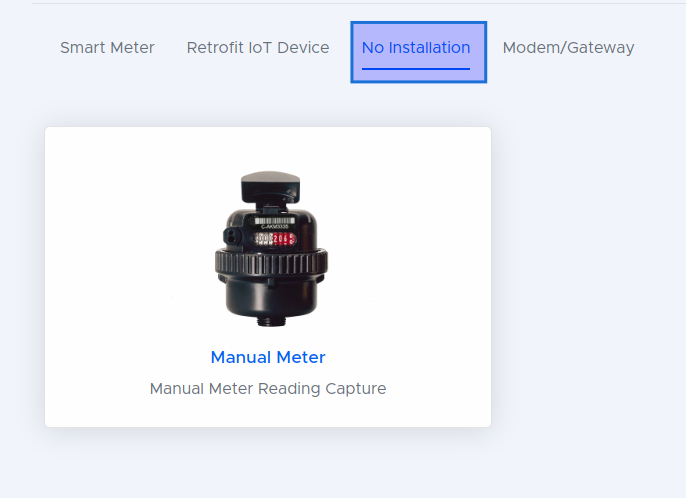
- Next link your device to a metering hierarchy
Select the Metering Section & Service Point to assign the meter then click “NEXT”.
(refer to metering hierarchy fields for more details on Metering Farm, Metering Section & Service Point).
(This is where your devices will be assigned to)
• NB: All the fields are required.
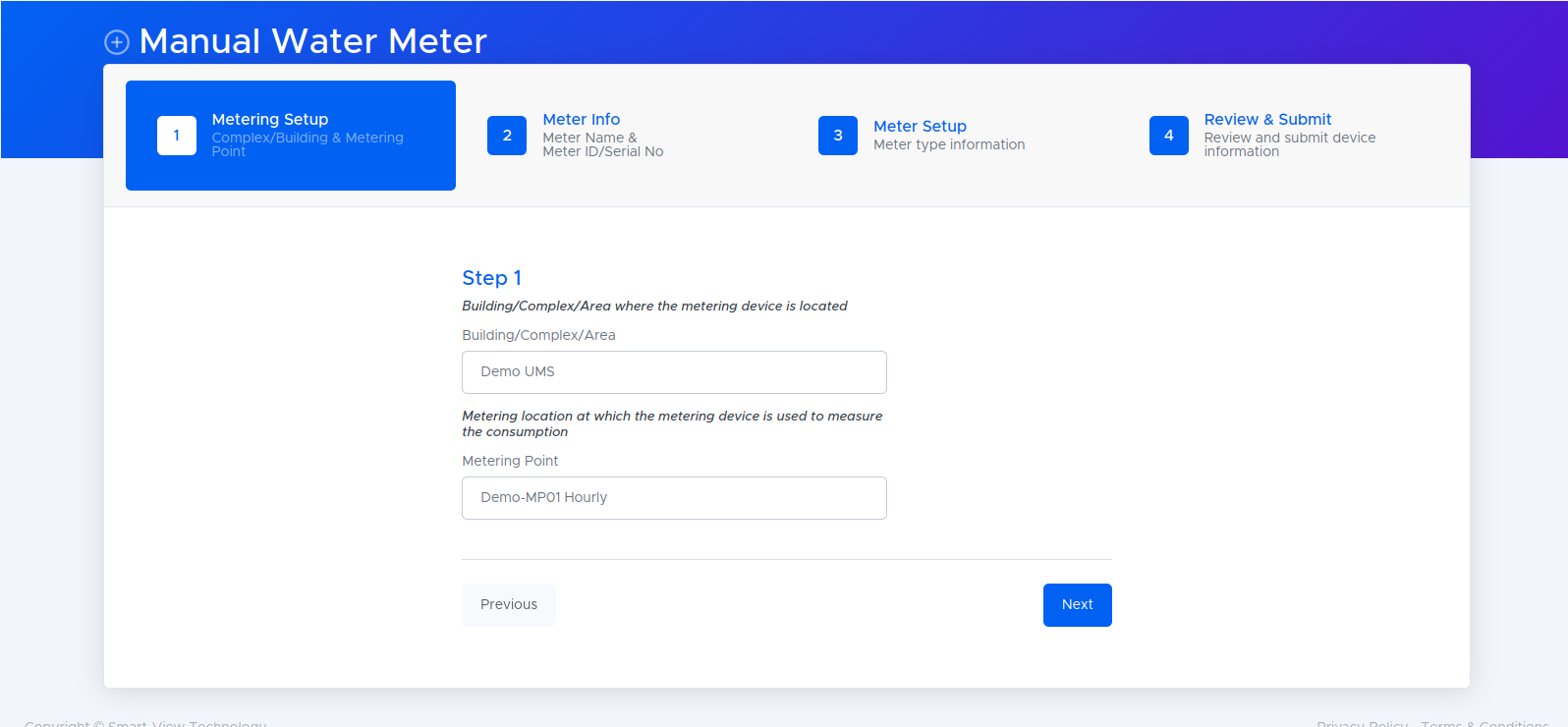
- Enter the meter info fields
• You will land on Device Setup form Meter Info tab
• Complete the Meter fields and then click Next button.
• NB: All the fields are required.
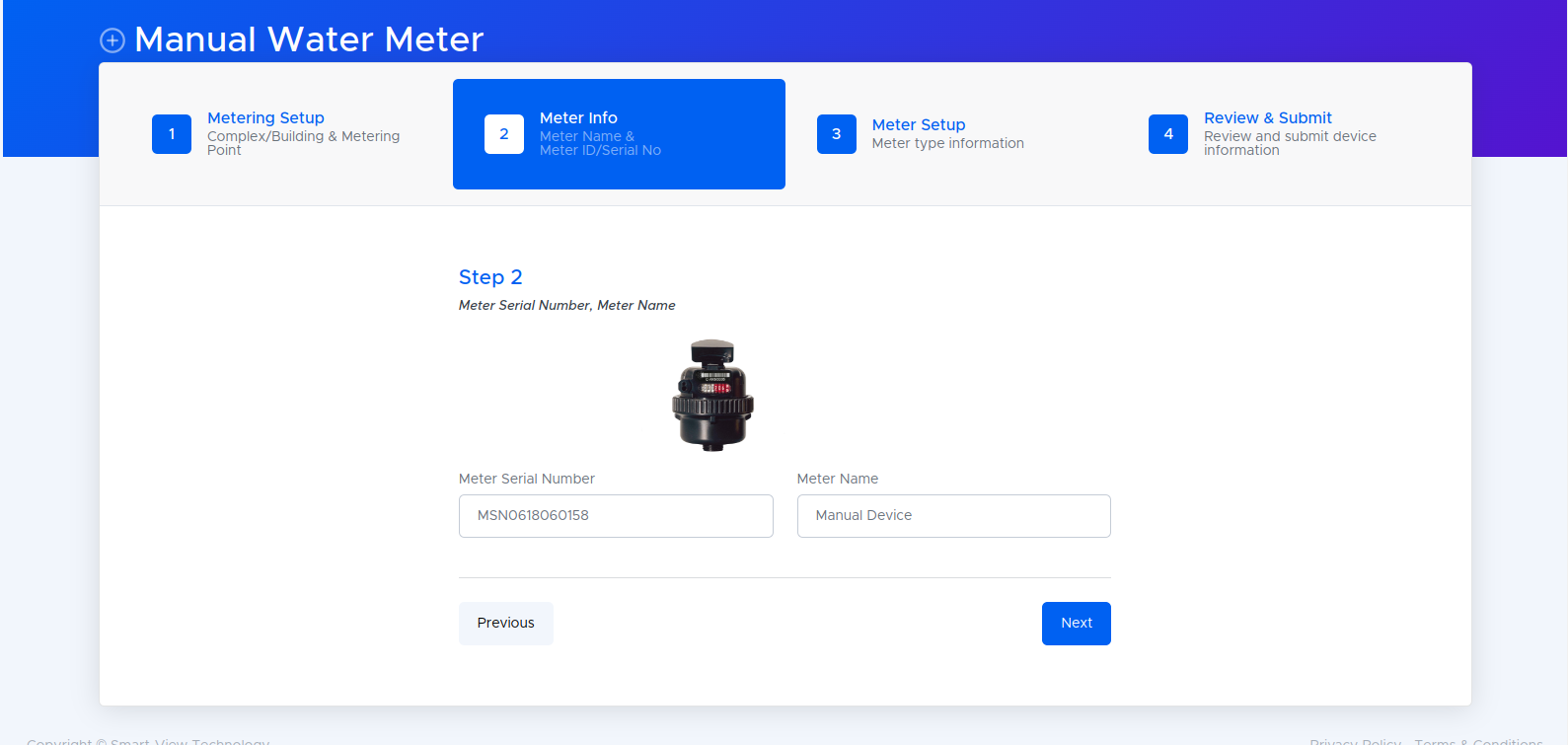
- Finally enter the meter Setup
• You will land on Device Type form Meter Setup tab
• Complete the Meter Setup tab fields and then click Next button.
• NB: All the fields are required.
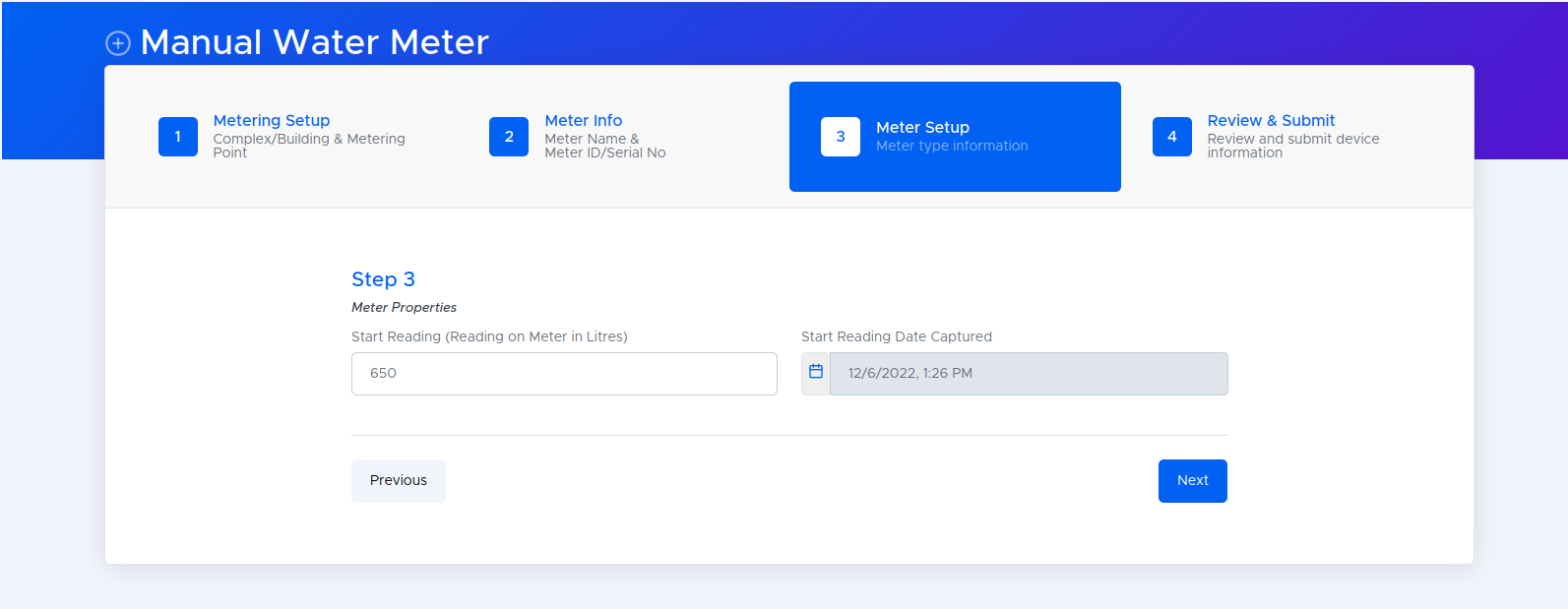
- Review your details & submit
Review the information and then click Submit button