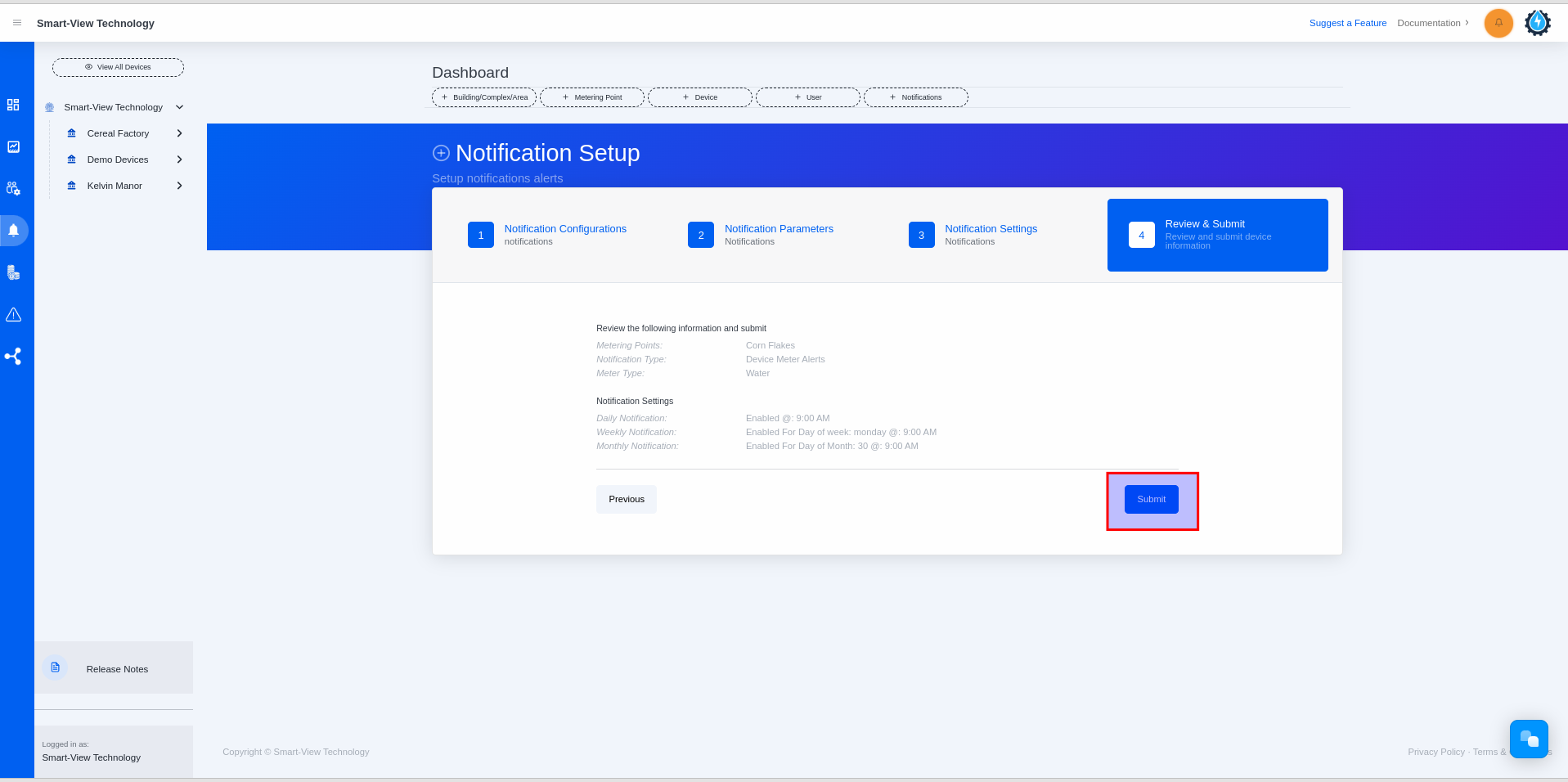Notification Types
Time needed: 1 minute
- Select the Metering Point and Click + Notification button.
• Please select the specific Metering Point/ Unit
• Click ‘+ Notification” button
Please note that: All users are allowed to add a notification as well as Admin user or Creator user permission access types.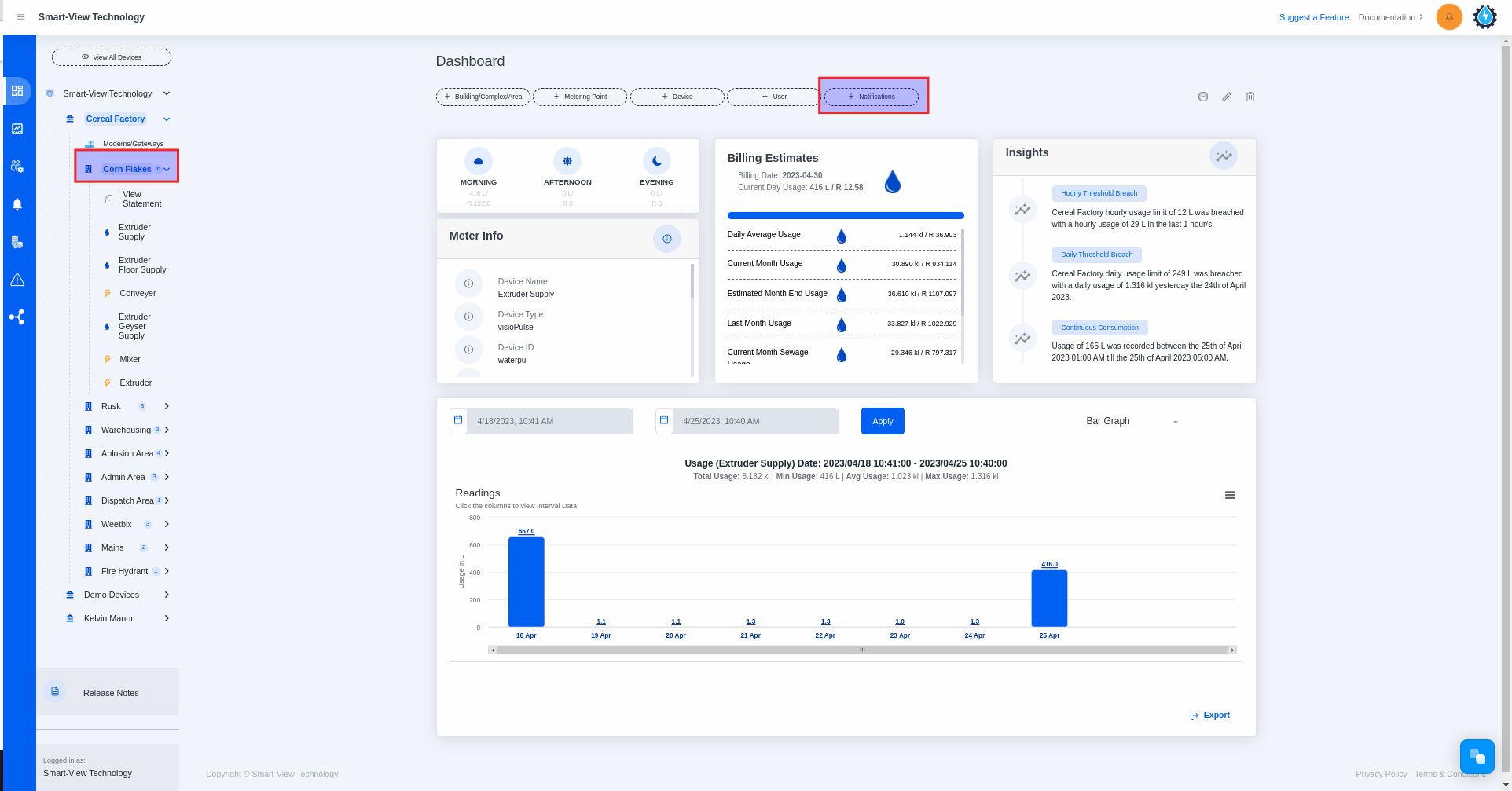
- Select the Meter Type and Enable the Continuous Consumption
• You will land on the Notification Setup form.
• Please select the meter type
• Please enable the Continuous Consumption button
• Please click the ‘NEXT‘ button
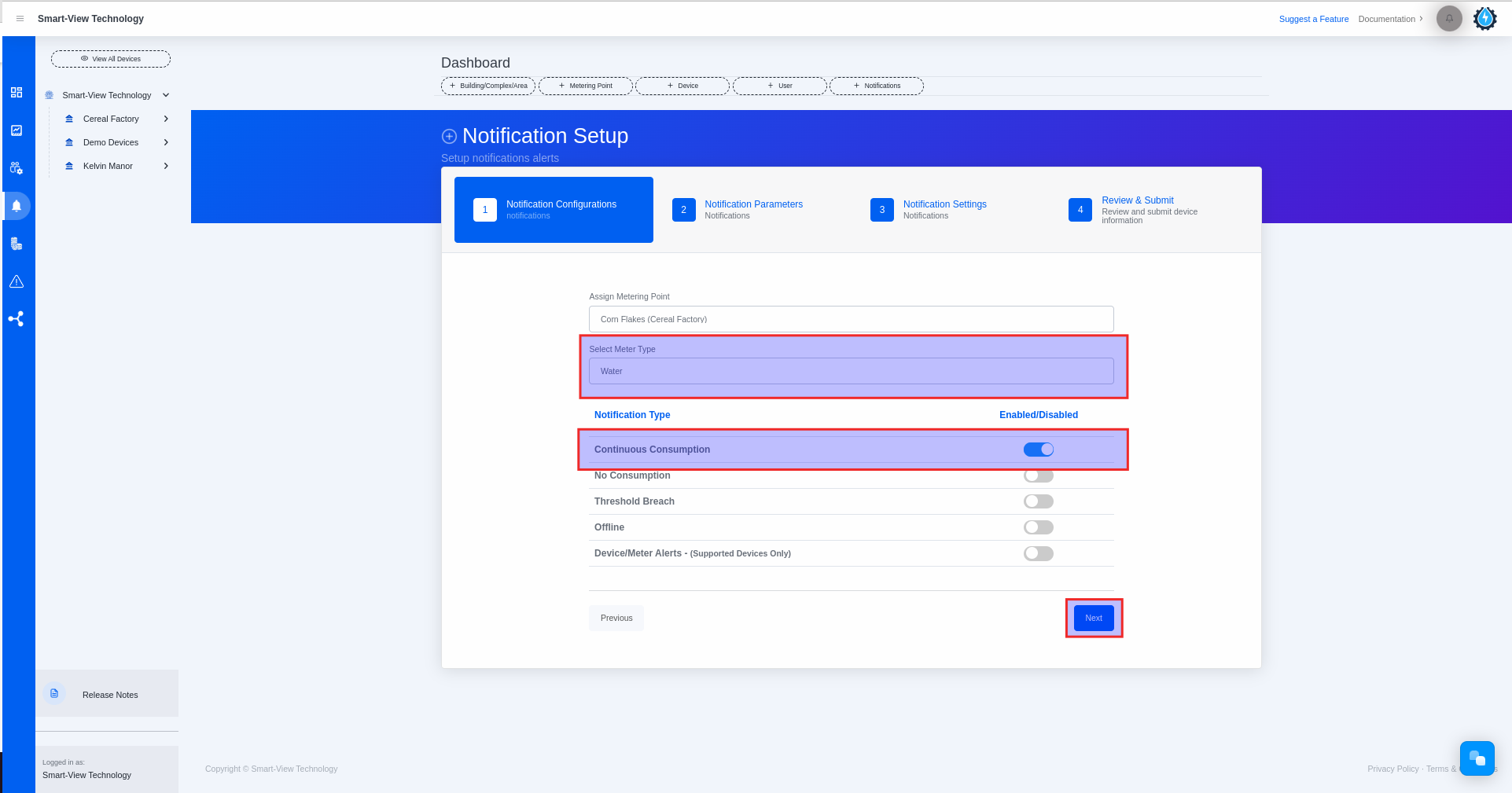
- Skip Notification Parameters and enter the Continuous Consumption Settings
• You will land on the Notification Parameters form
• Please skip Notification Parameters by clicking the ‘NEXT‘ button
• You will land on Notification Settings
• Please select the ‘Continuous Consumption Duration‘: Enter Start Time and End Time
• Please select ‘Include’ or ‘Exclude’ weekend
• Please enable ‘Daily Notification’ and then select the time you want to receive the Notification
• Please click the ‘NEXT‘ button
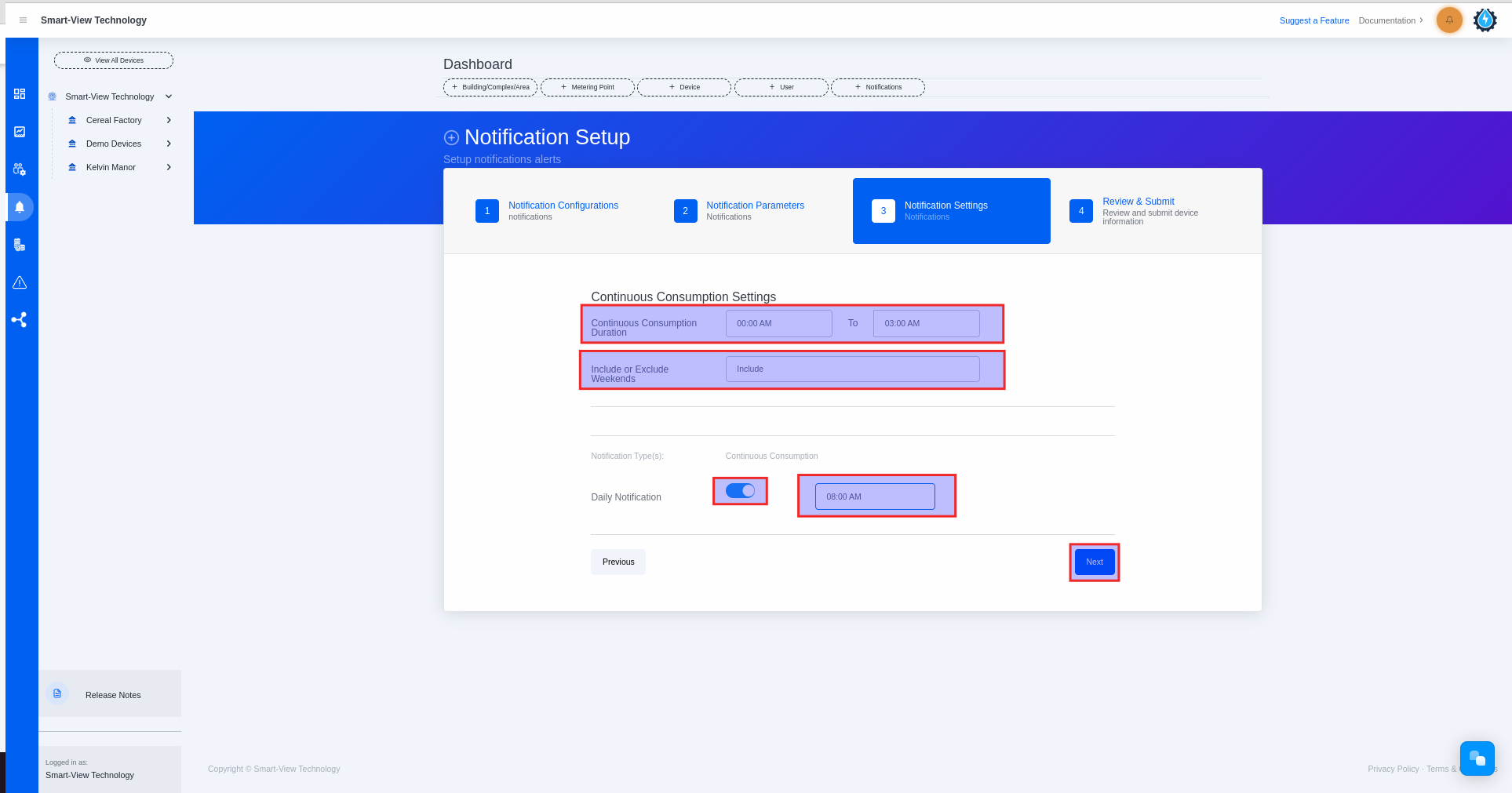
- Review your details & submit
• Please review the information you have entered
• Please click the ‘Submit‘ button
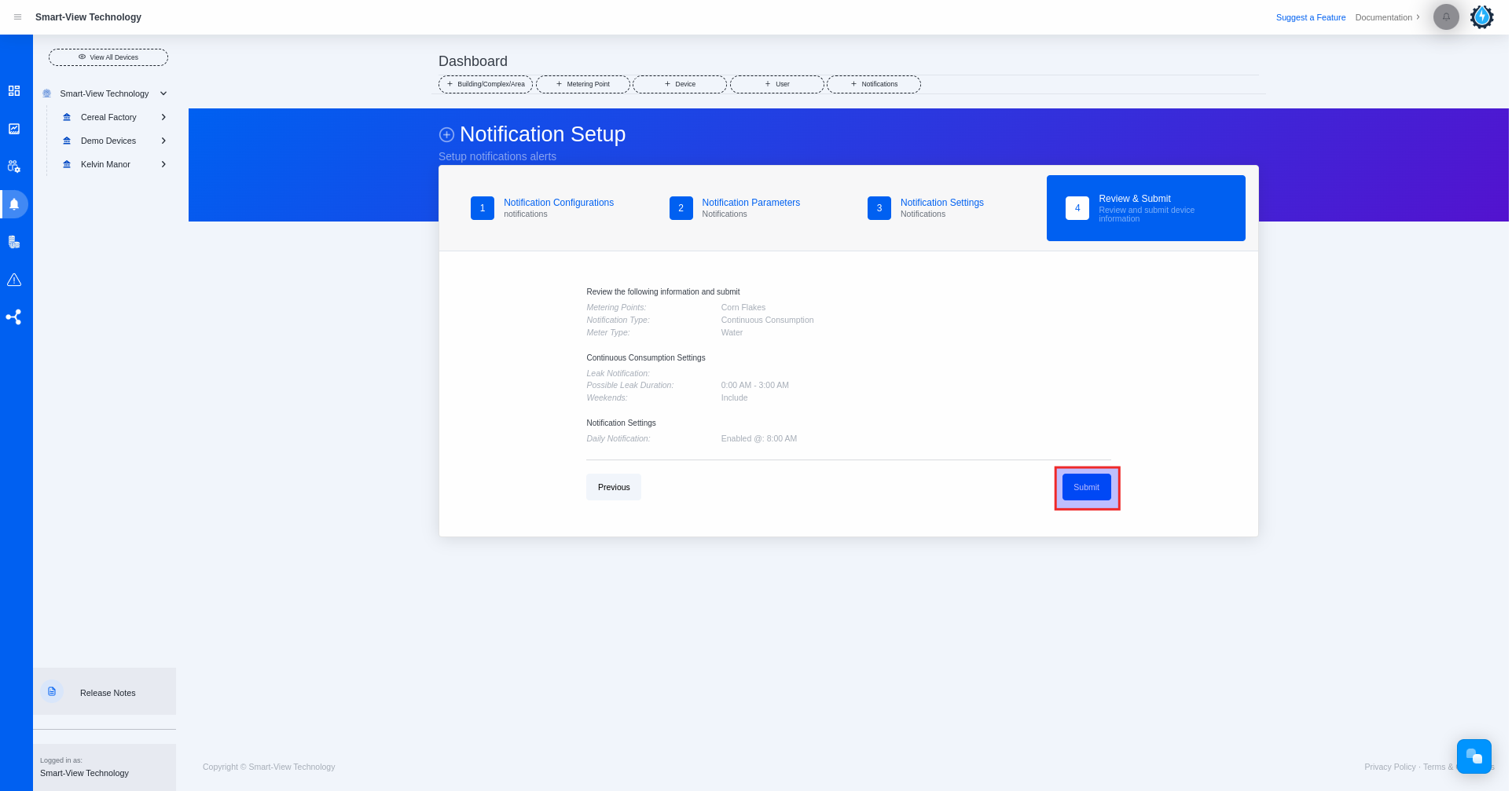
Time needed: 1 minute
- Select the Metering Point and Click + Notification button.
• Please select the specific Metering Point/Unit
• Click ‘+ Notification” button
Please note that: All users are allowed to add a notification as well as Admin user or Creator user permission access types.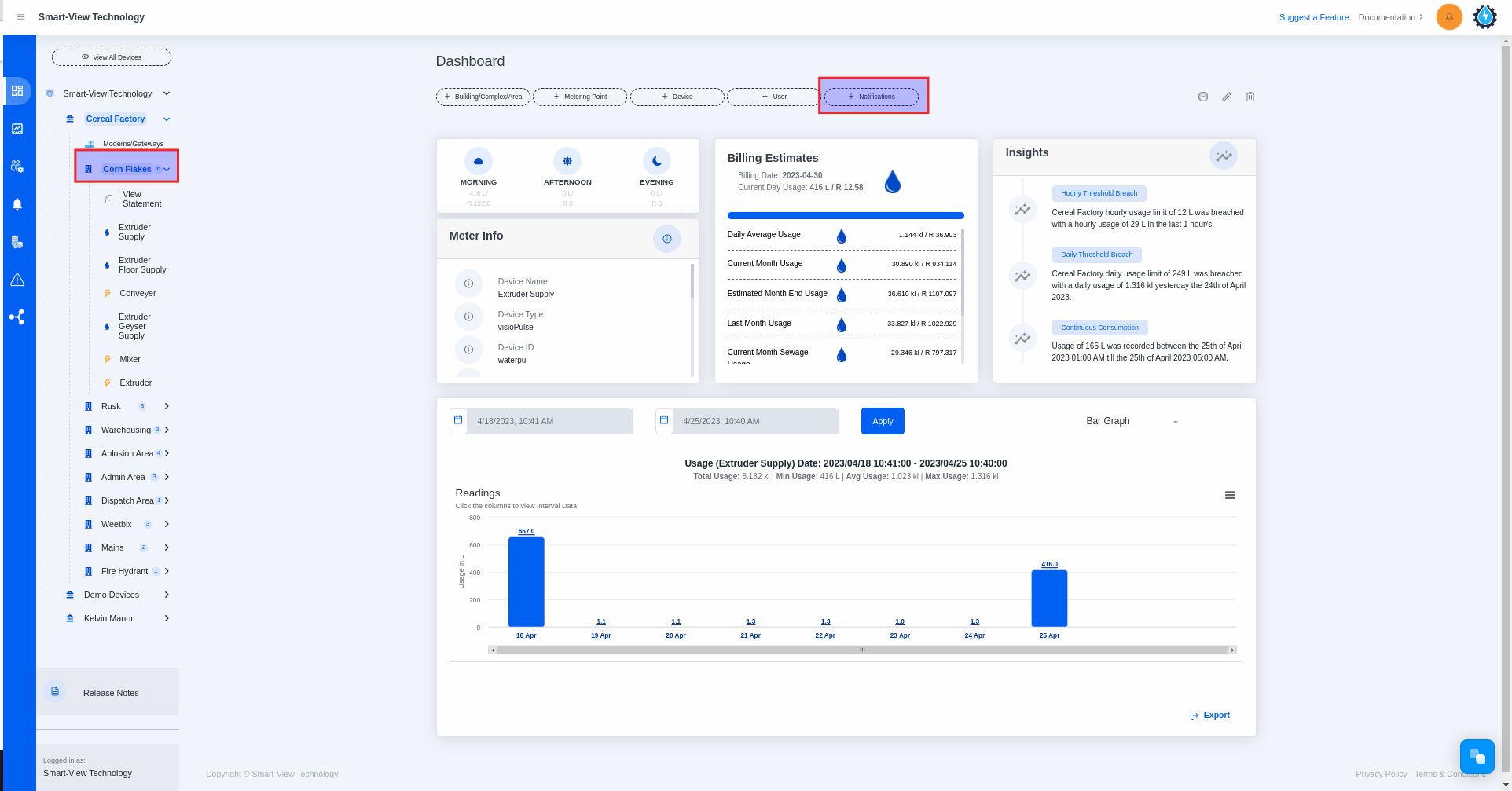
- Select the Meter Type and Enable the No Consumption
• You will land on the Notification Setup form.
• Please select the meter type
• Please enable the No Consumption button
• Please click the ‘NEXT‘ button
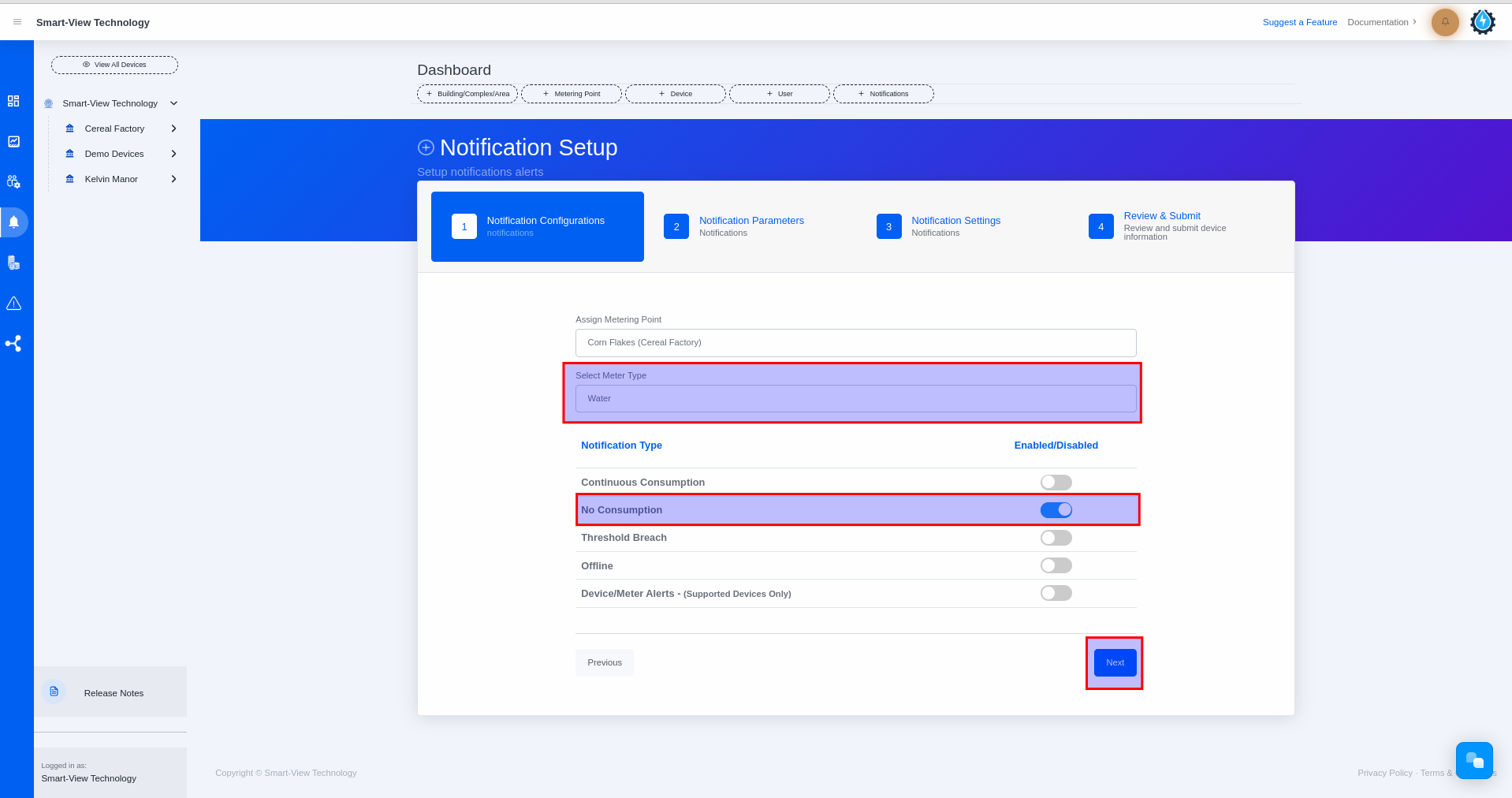
- Skip Notification Parameters and enter the Notification Settings
• You will land on the Notification Parameters form
• Please skip Notification Parameters by clicking the ‘NEXT‘ button
• You will land on the Notification Settings field
• Please enable ‘Hourly Notification’ and then select the hourly duration (only if you want to receive these notifications hourly)
• Please enable ‘Daily Notification’ and then select the time you want to receive the Notification (only if you want to receive these notifications daily)
• Please click the ‘NEXT‘ button
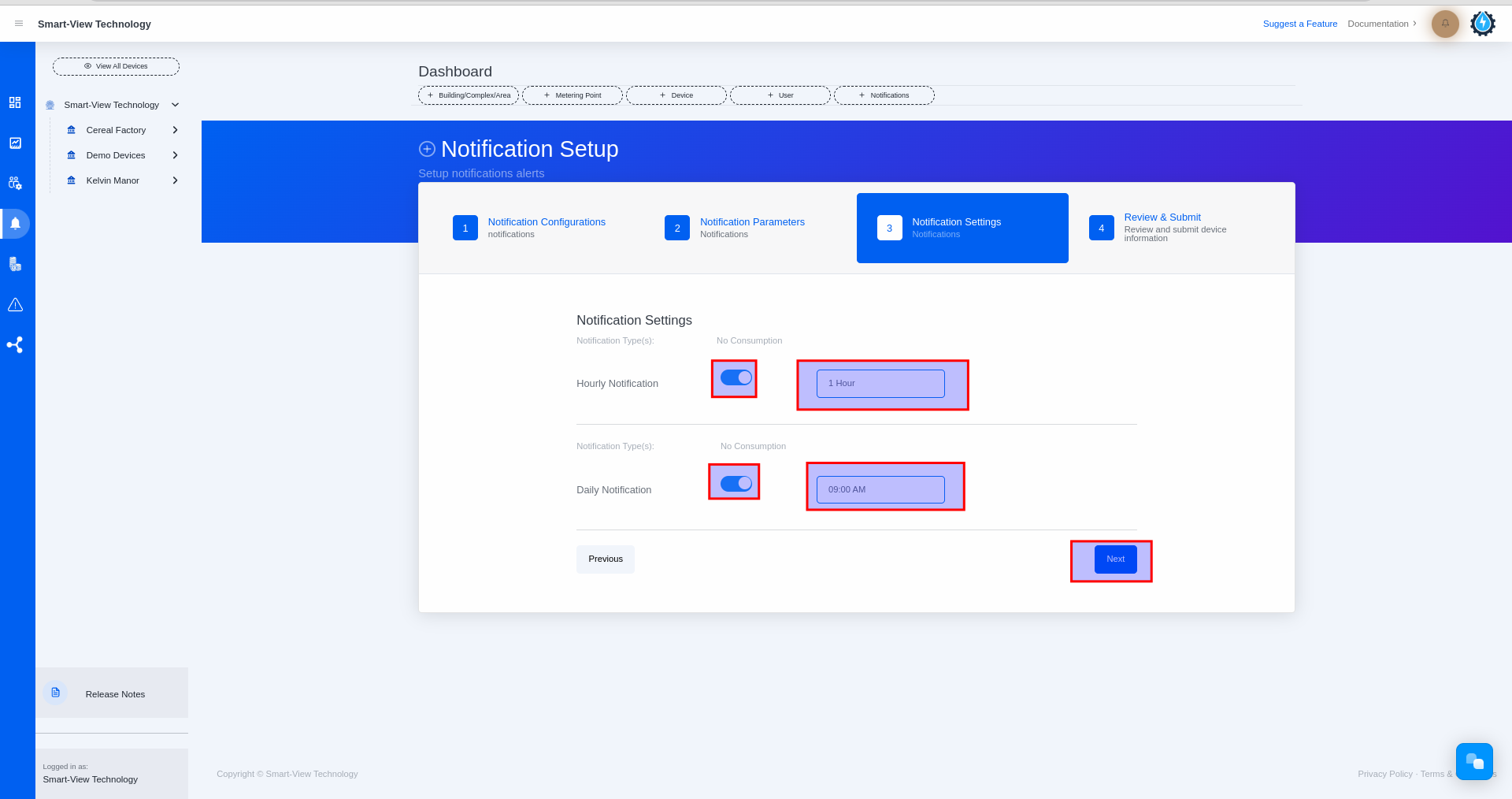
- Review your details & submit
• Please review the information you have entered
• Please click the ‘Submit‘ button
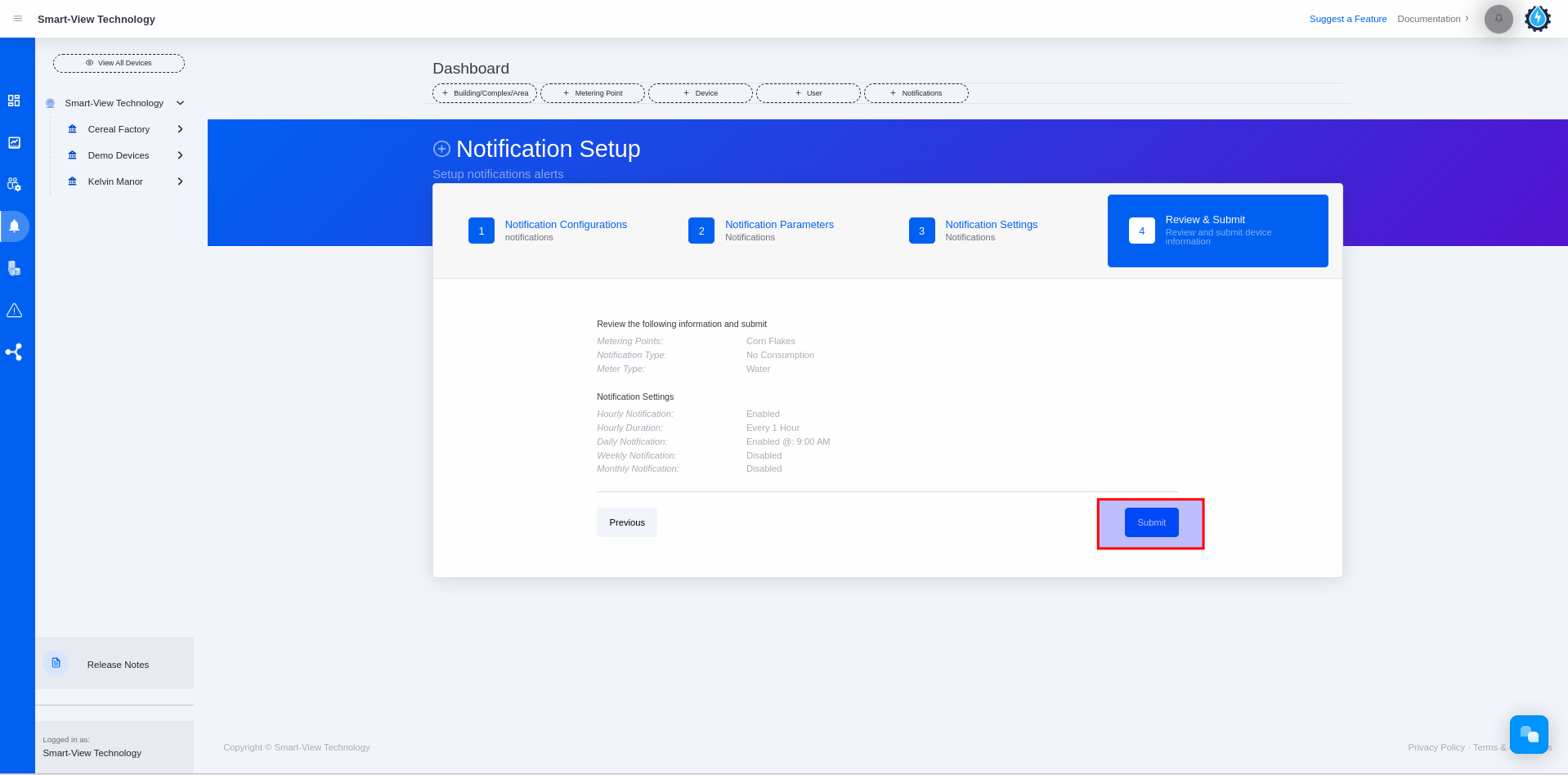
Time needed: 1 minute
- Select the Metering Point and Click + Notification button.
• Please select the specificMetering Point/Unit
• Click ‘+ Notification” button
Please note that: All users are allowed to add a notification as well as Admin user or Creator user permission access types.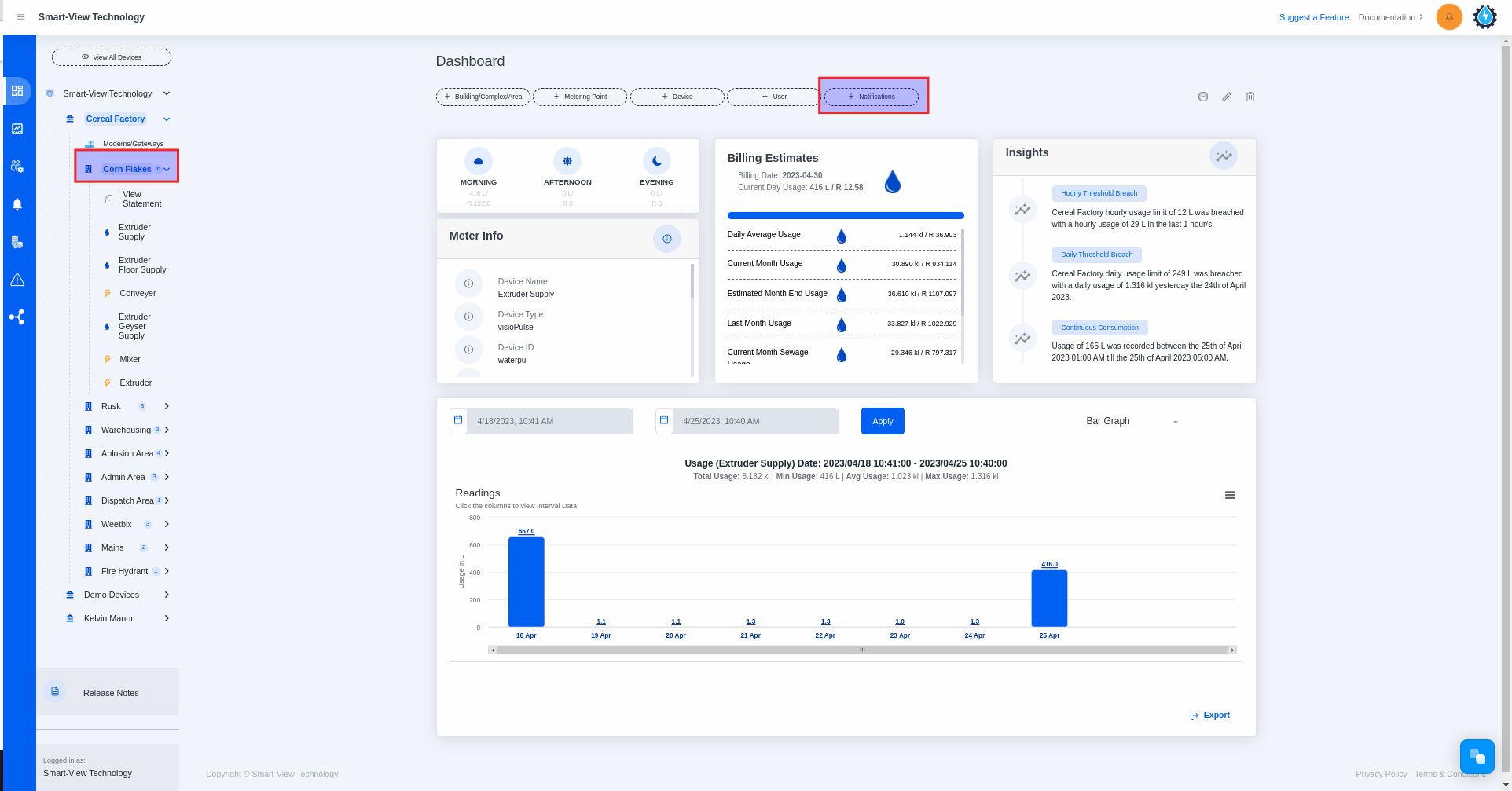
- Select the Meter Type and Enable the Threshold Breach
• You will land on the Notification Setup form
• Please select the meter type
• Please enable the Threshold Breach button
• Please click the ‘NEXT‘ button
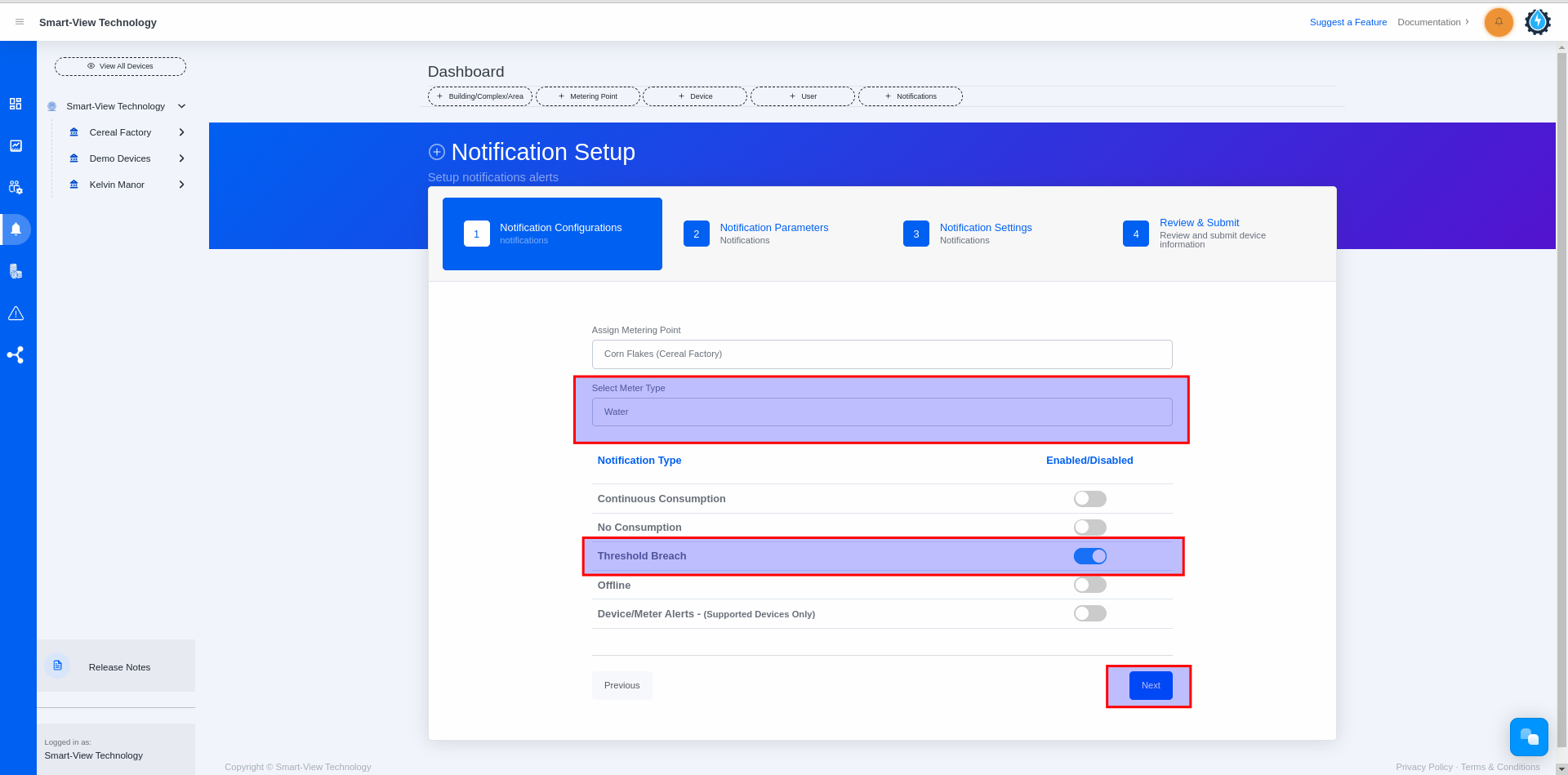
- Fill Notification Parameters
• You will land on the Notification Parameters form
• Please enter your desired Hourly Threshold Breach limit
• Please enter your desired Daily Threshold Breach limit
• Please enter your desired Weekly Threshold Breach limit
• Please enter your desired Monthly Threshold Breach limit
• Please click the ‘NEXT‘ button
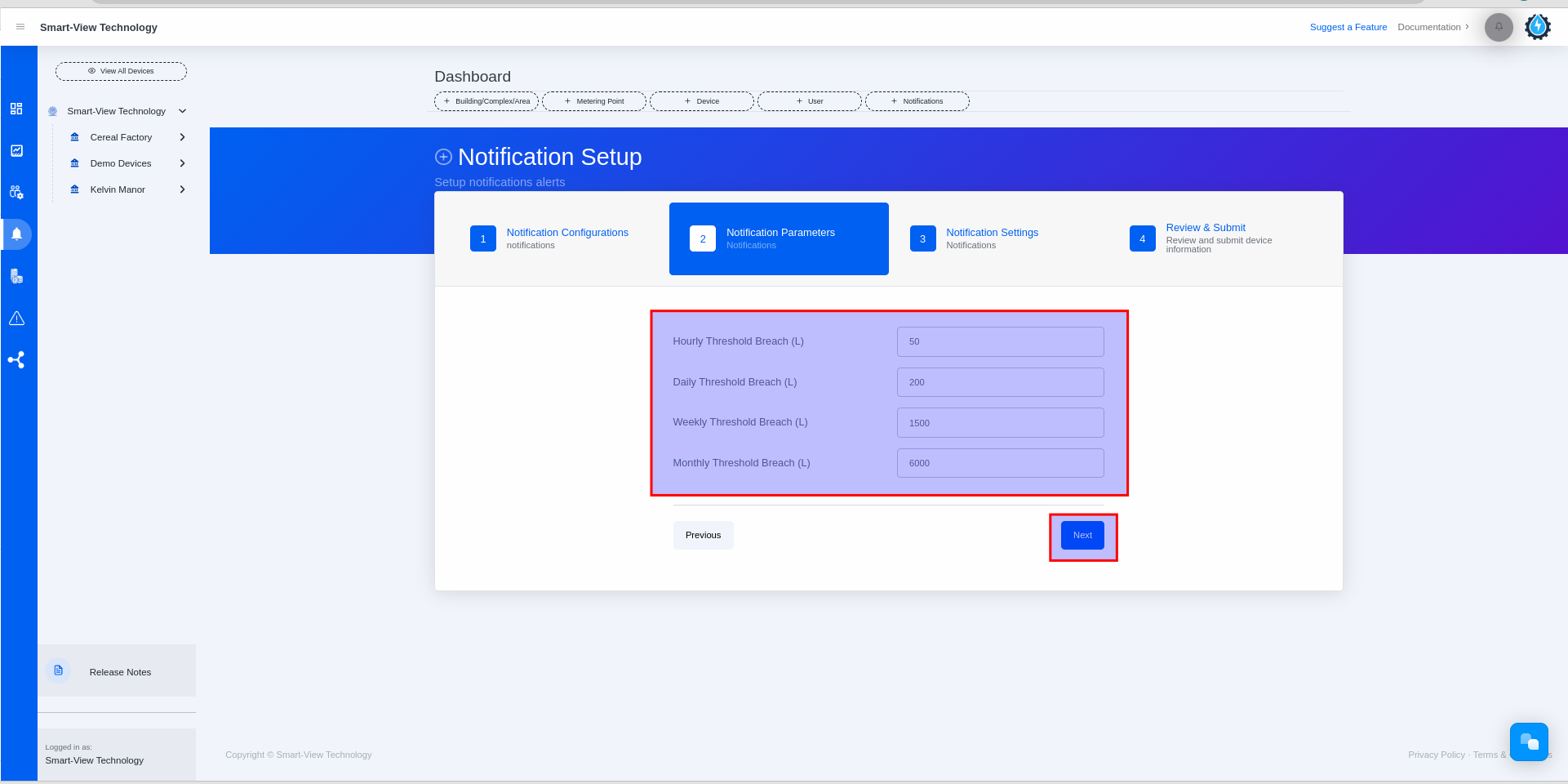
- Enter the Notification Settings
Enable & Fill the Notification Settings field and click NEXT
• You will land on Notification Settings form
• Please enable ‘Daily Notification’ and then select the time you want to receive the Notification (only if you want to receive these notifications daily)
• Please enable ‘Weekly Notification’ and then select the day and time you want to receive the Notification (only if you want to receive these notifications. weekly)
• Please enable ‘Monthly Notification’ and then select the day and time you want to receive the Notification (only if you want to receive these notifications monthly)
• Please click the ‘NEXT’ button
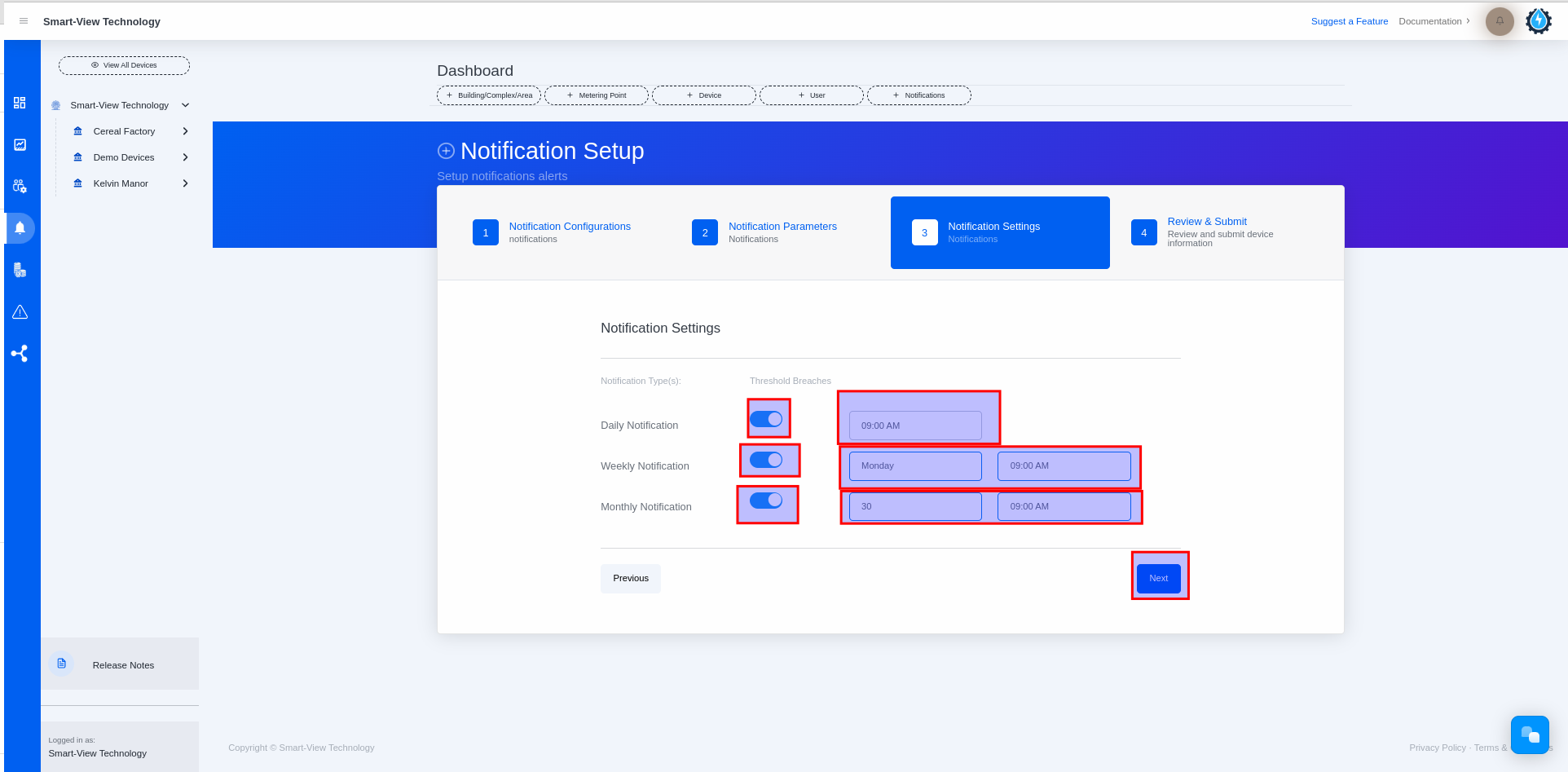
- Review your details & submit
• Please review the information you have entered
• Please click the ‘Submit‘ button
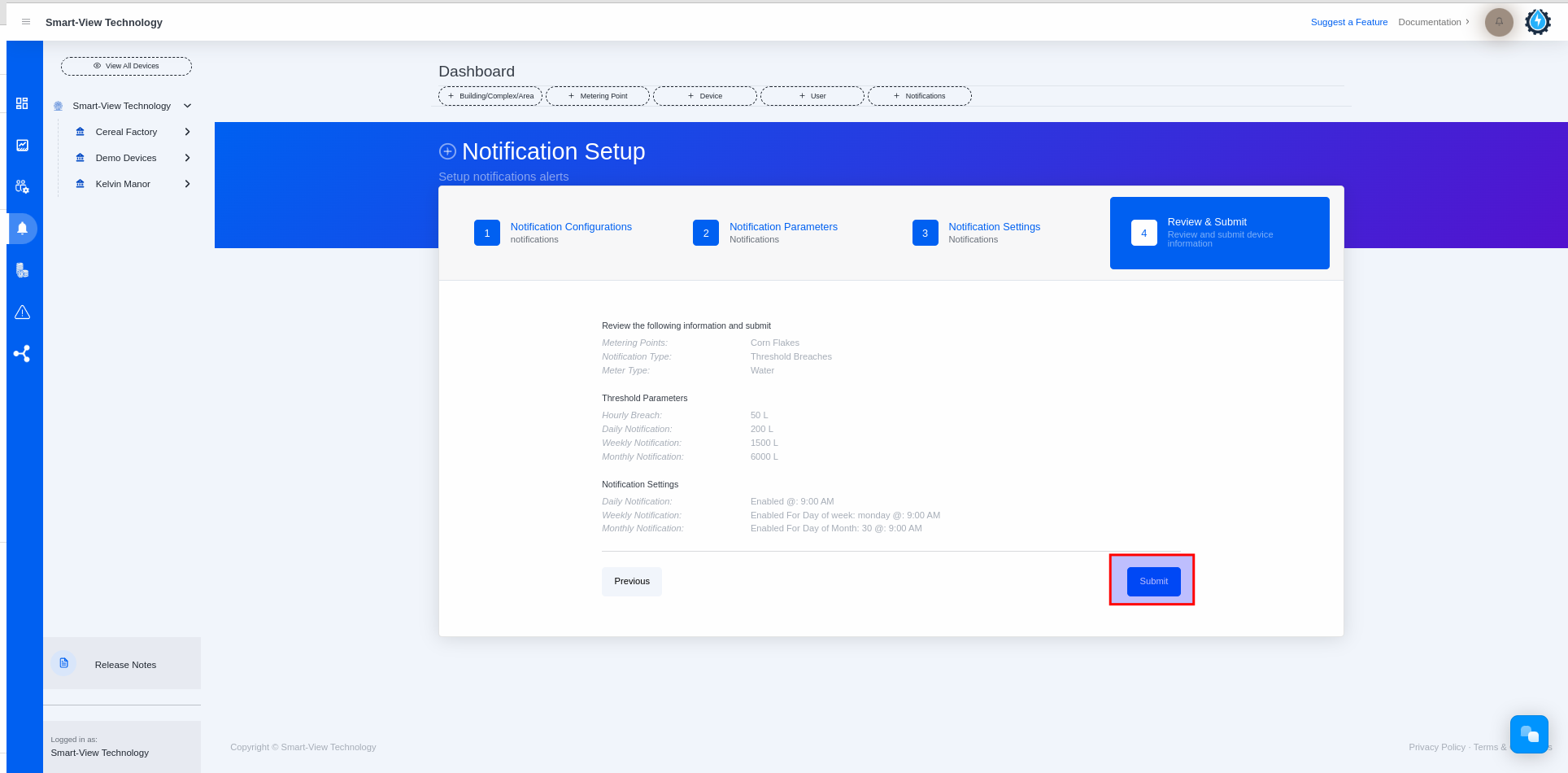
Time needed: 1 minute
- Select the Metering Point and Click + Notification button.
• Please select the specificMetering Point/Unit
• Click ‘+ Notification” button
Please note that: All users are allowed to add a notification as well as Admin user or Creator user permission access types.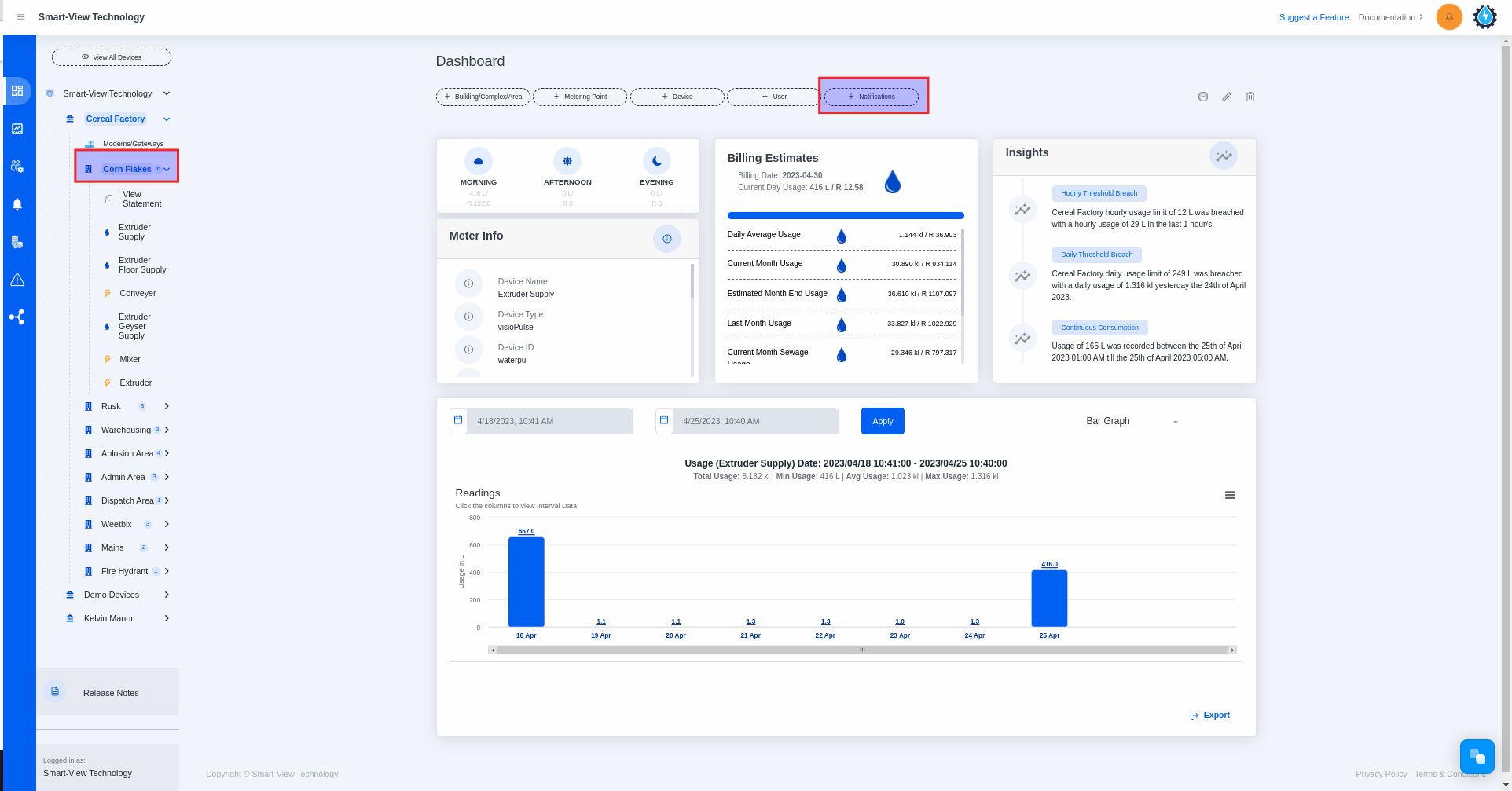
- Select the Meter Type and Enable the Offine
• You will land on the Notification Setup form.
• Please select the meter type
• Please enable the Offline button
• Please click the ‘NEXT‘ button
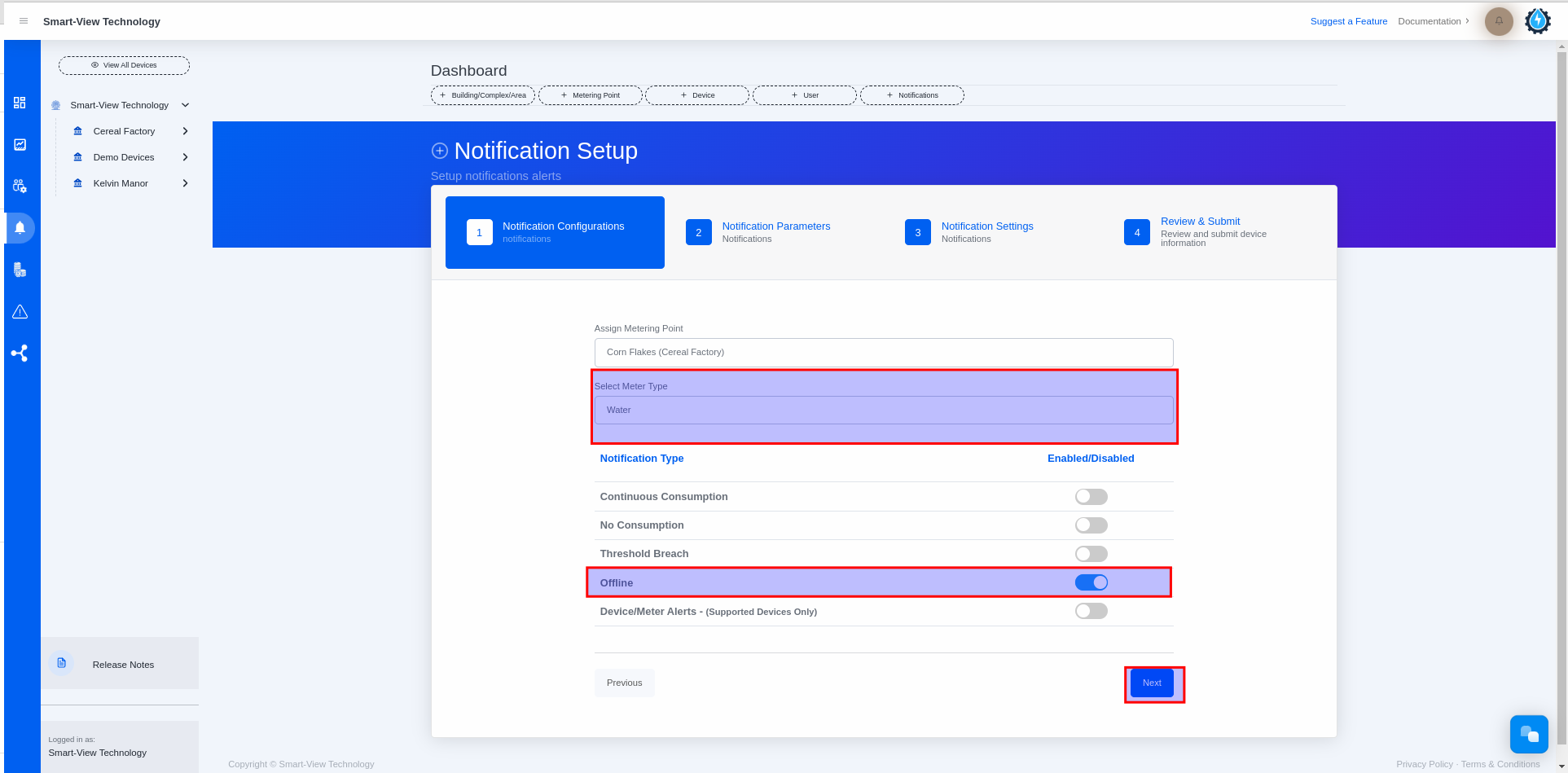
- Skip Notification Parameters and enter the Notification Settings
• You will land on Notification Parameters form
• Please skip Notification Parameters by clicking the ‘NEXT’ button
• Please enable ‘Daily Notification’ and then select the time you want to receive the Notification (only if you want to receive these notifications daily)
• Please enable ‘Weekly Notification’ and then select the day and time you want to receive the Notification (only if you want to receive these notifications weekly)
• Please enable ‘Monthly Notification’ and then select the day and time you want to receive the Notification (only if you want to receive these notifications monthly)
• Please click the ‘NEXT‘ button
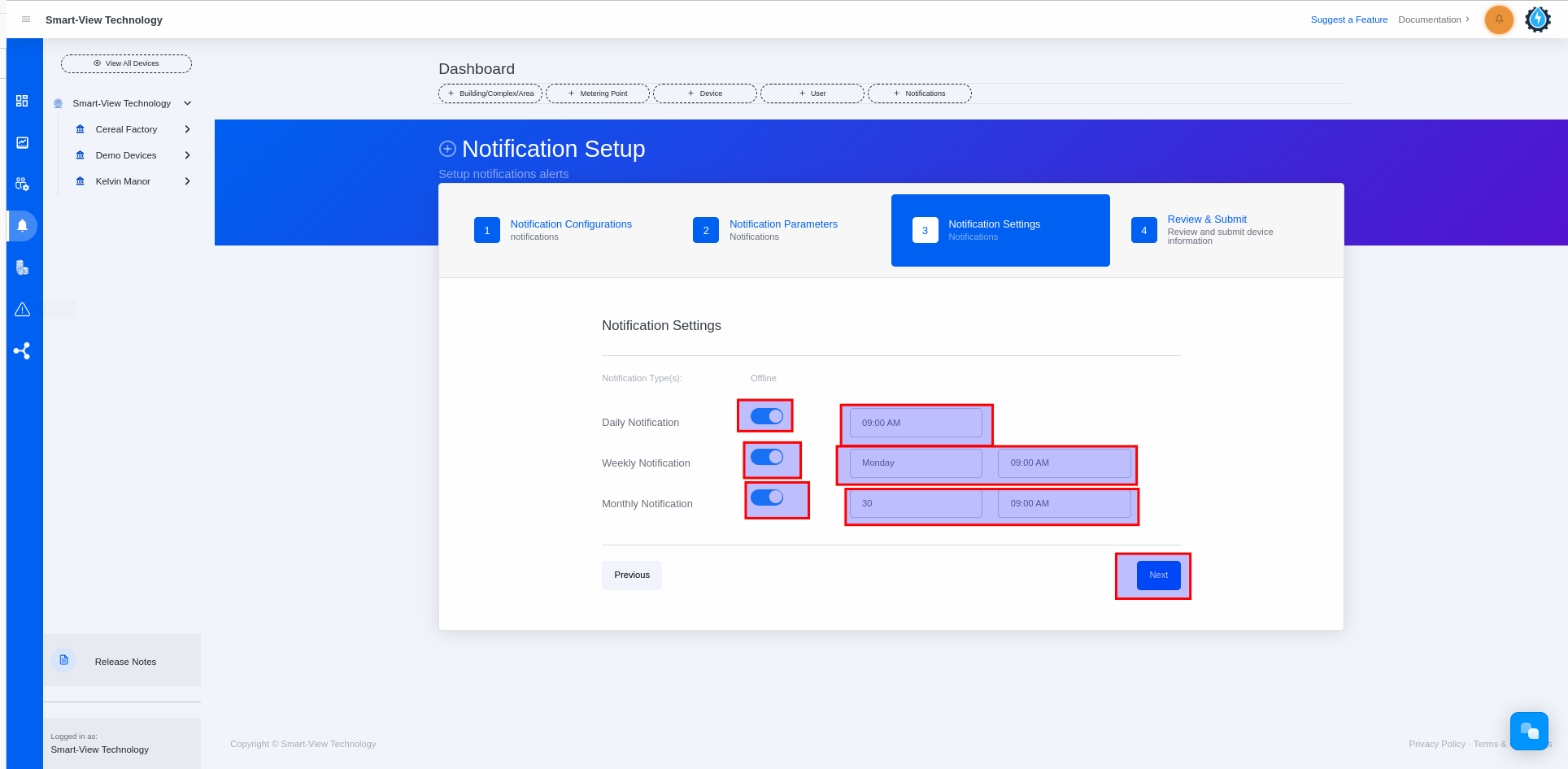
- Review your details & submit
• Please review the information you have entered
• Please click the ‘Submit‘ button

Time needed: 1 minute
- Select the Metering Point and Click + Notification button.
• Please select the specific Metering Point/Unit
• Click ‘+ Notification” button
Please note that: All users are allowed to add a notification as well as Admin user or Creator user permission access types.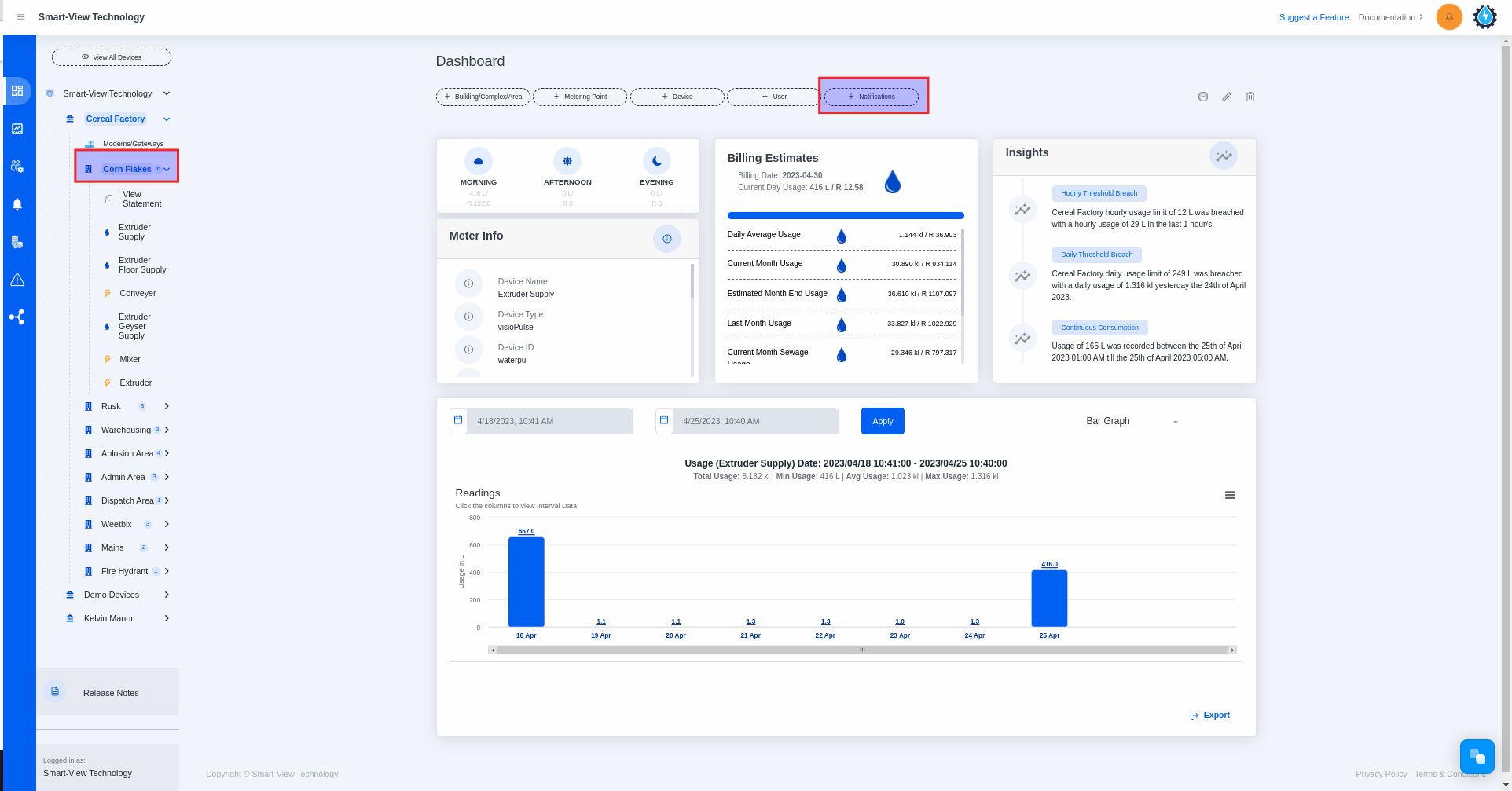
- Select the Meter Type and Enable the Reverse Consumption
• You will land on the Notification Setup form.
• Please select the meter type
• Please enable the Device/Meter Alerts
• Please click the ‘NEXT‘ button
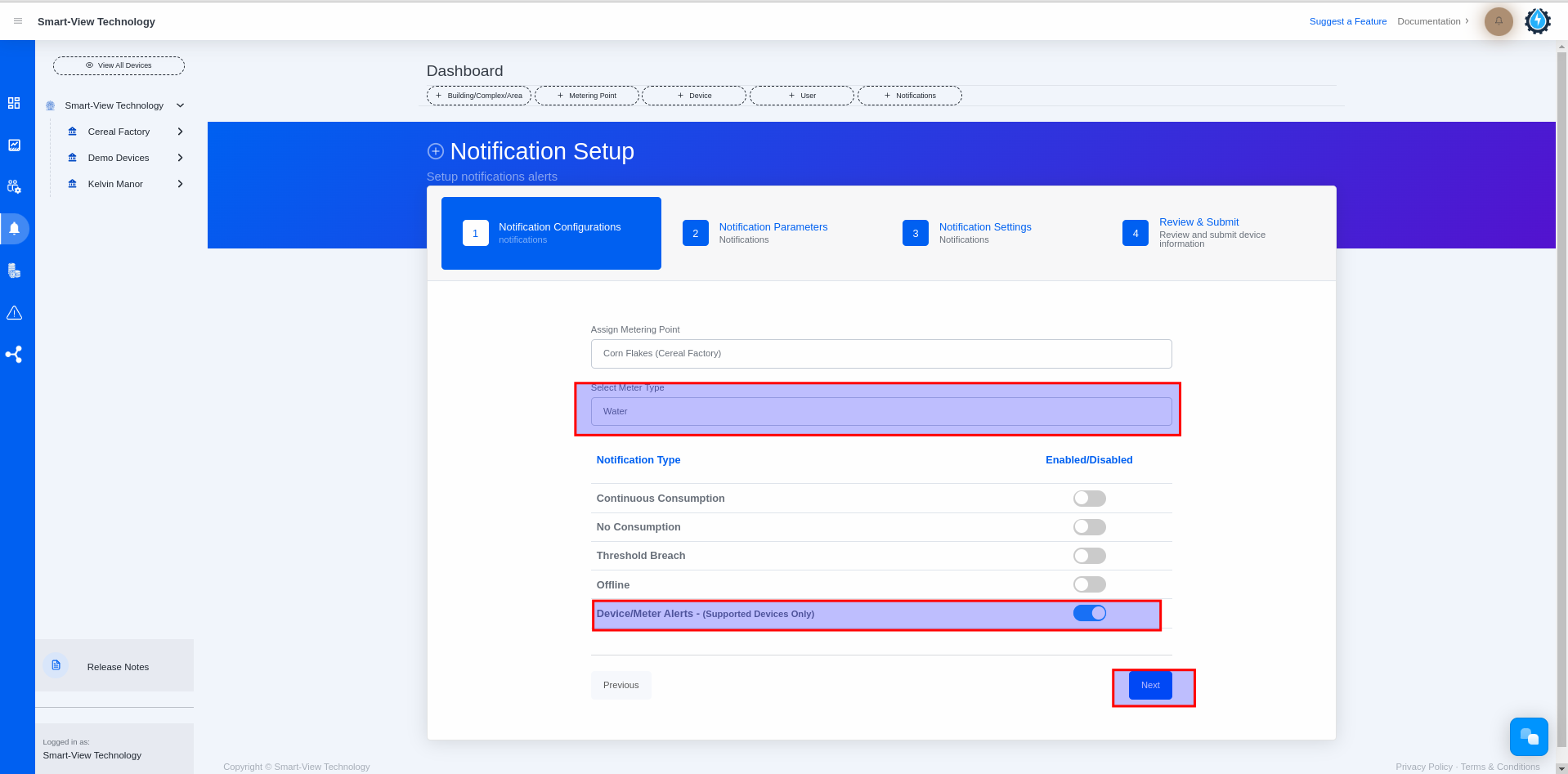
- Skip Notification Parameters and enter the Notification Settings
• You will land on the Notification Settings form
• Please enable ‘Daily Notification’ and then select the time you want to receive the Notification (only if you want to receive these notifications daily)
• Please enable ‘Weekly Notification’ and then select the day and time you want to receive the Notification (only if you want to receive these notifications weekly)
• Please click the ‘NEXT‘ button
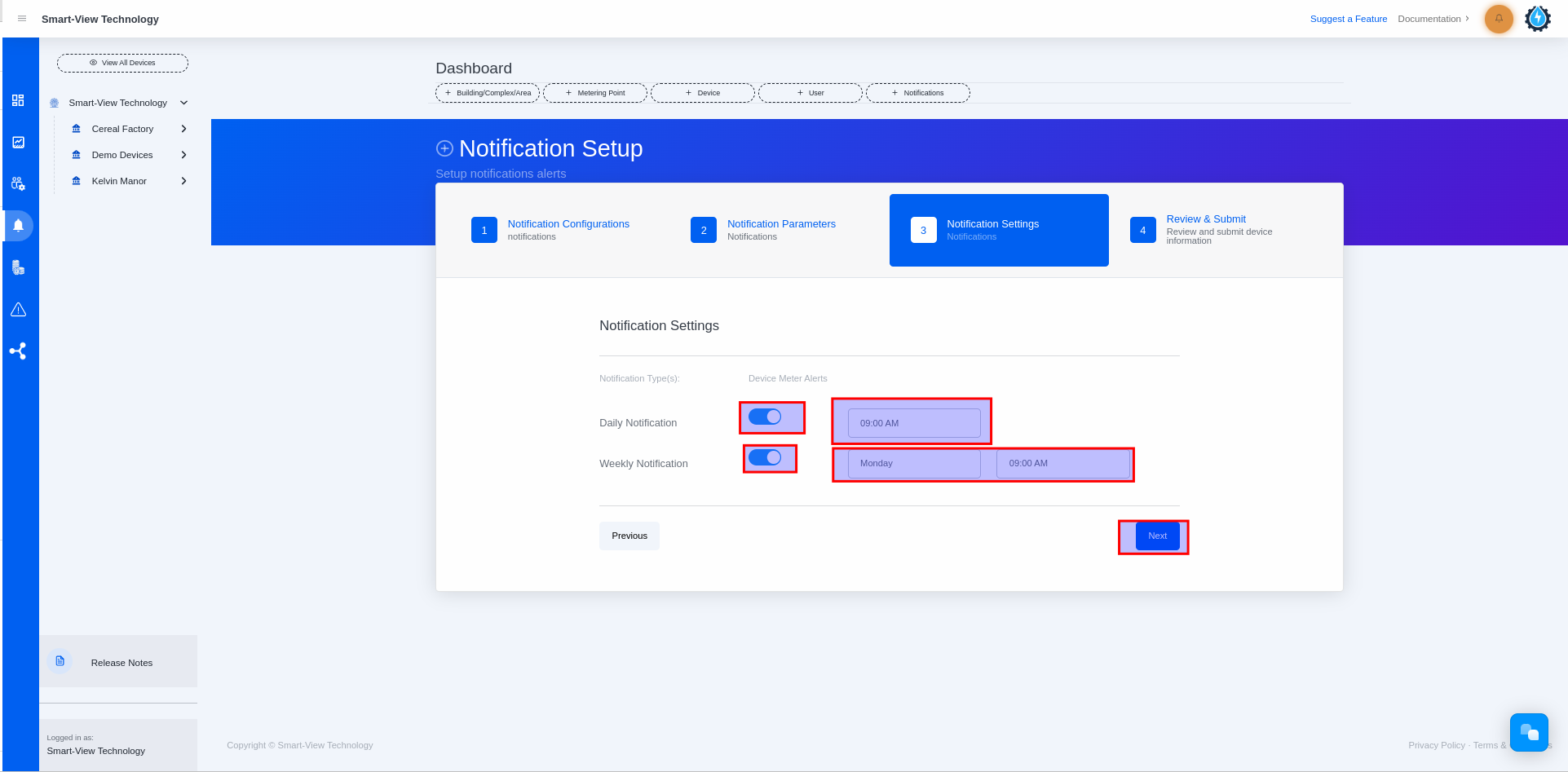
- Review your details & submit
• Please review the information you have entered
• Please click the ‘Submit‘ button