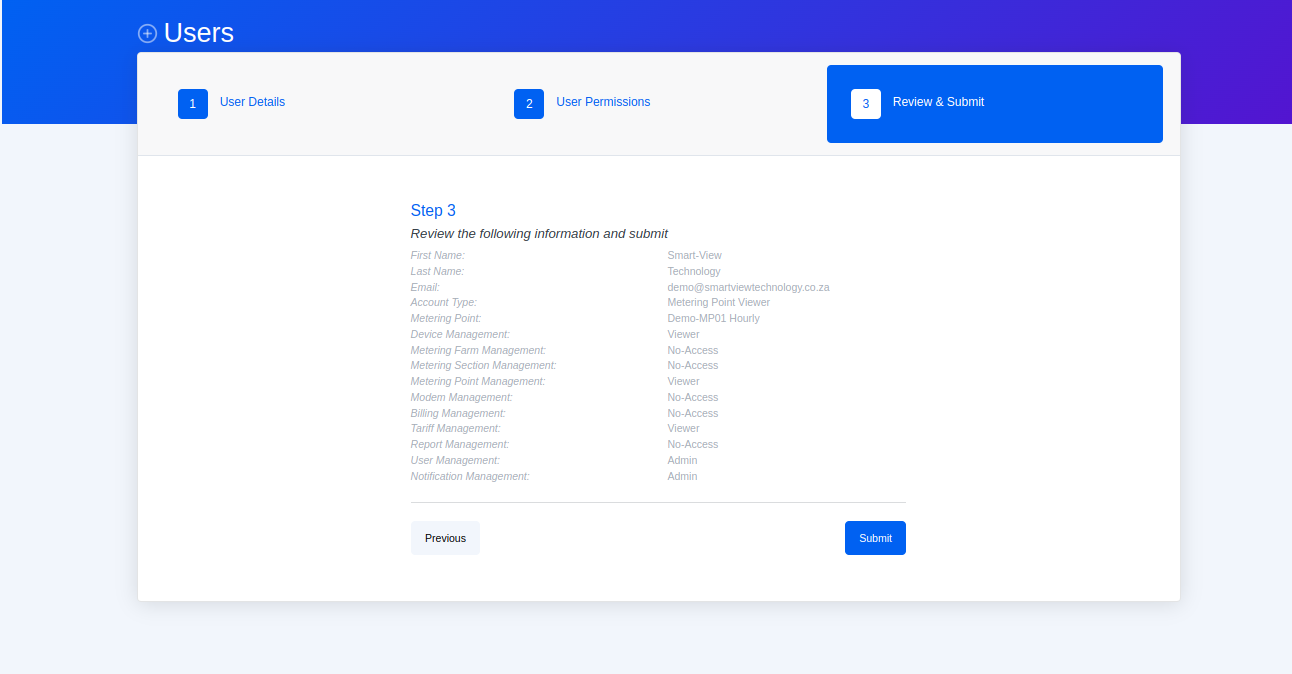User Account Types
Time needed: 1 minute.
- Click + User button
Please note: Only an Organization Admin can add another Organization Admin, and this is permitted when the user’s access type is either Admin or Creator.
- Enter the User details
You will land on the User form.
Complete the User Details Fields and click the Next button.
NB: All the fields are required.
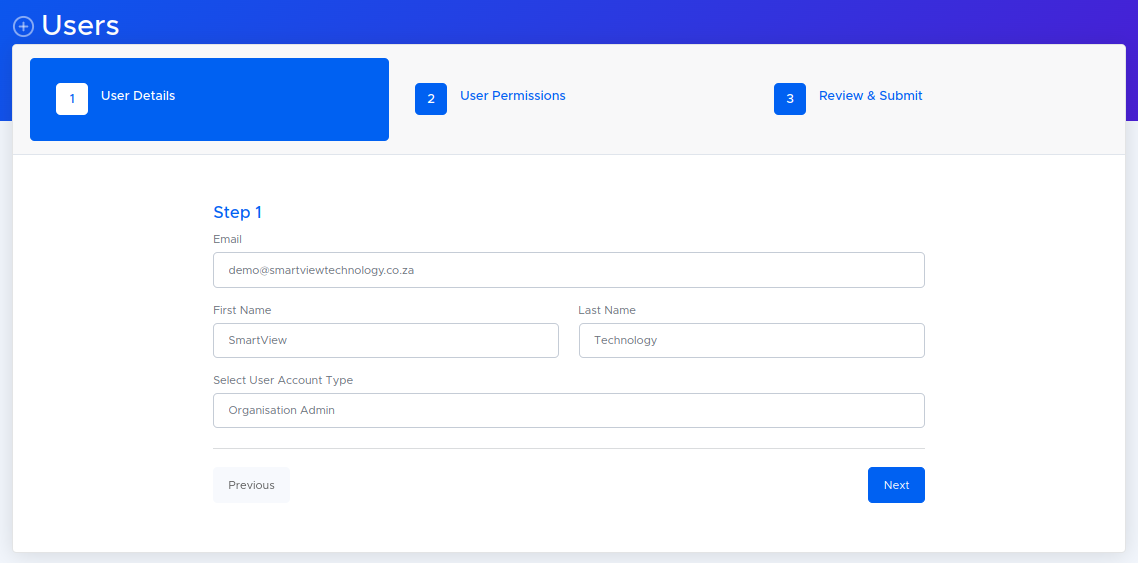
- Select User Permissions Access Types for each Permission section
Select the permissions for the new user.
Complete the User Permissions fields and click Next button.
NB: All the fields are required.
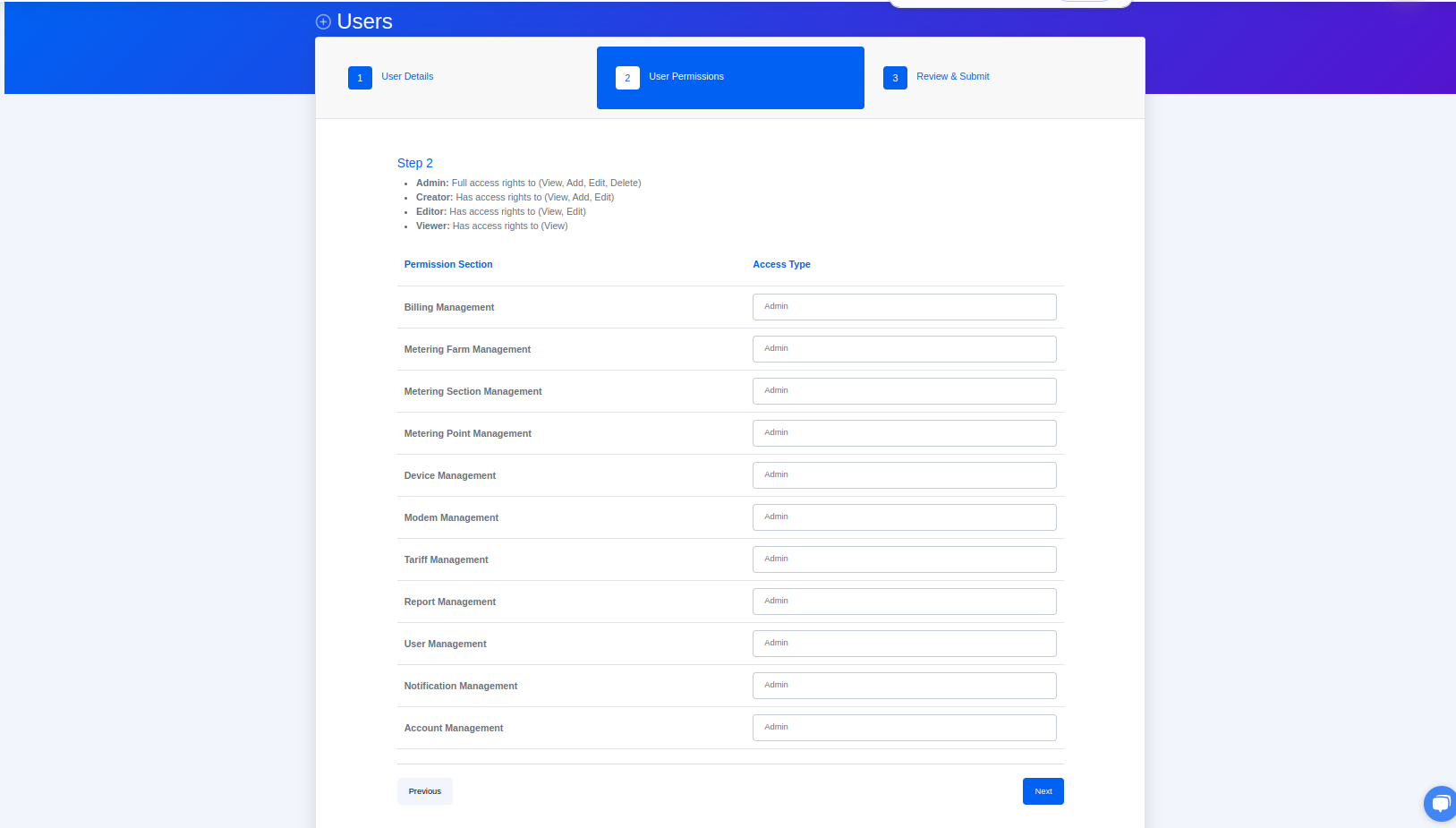
- Review and Submit
Review the information and then click the Submit button
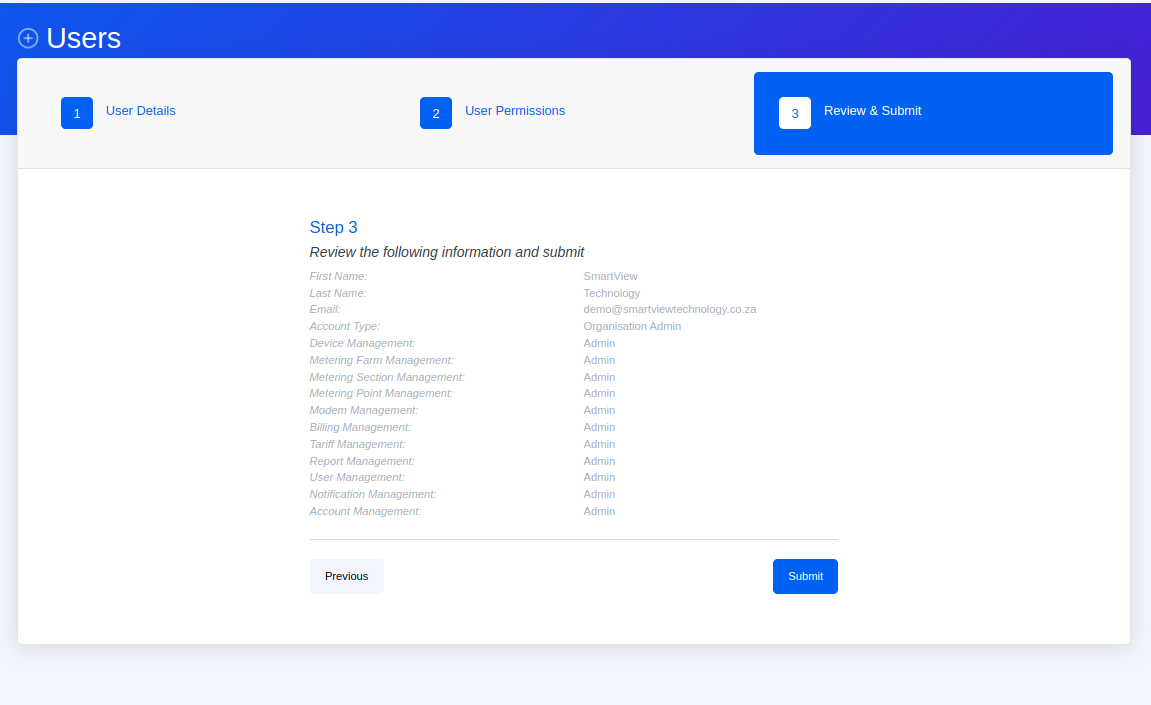
Time needed: 1 minute.
- Click + User button
Please note: Only an Organization Admin and a Building / Complex / Area Manager can add a Building / Complex / Area Manager, and this is permitted when the user’s access type is either Admin or Creator.
- Enter the User details
You will land on the User form.
Complete the User Details Fields and click the Next button.
NB: All the fields are required.
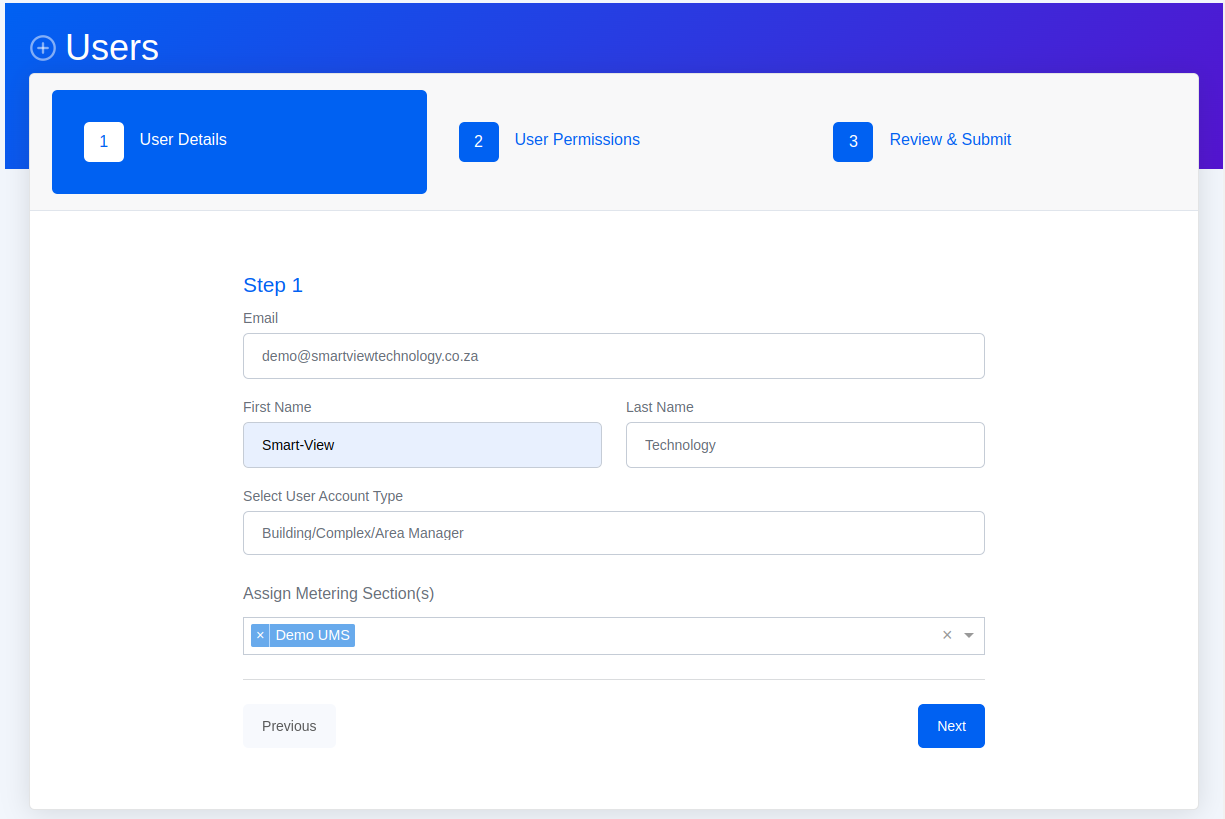
- Select User Permissions Access Types for each Permission section
Select the permissions for the new user.
Complete the User Permissions fields and click Next button.
NB: All the fields are required.
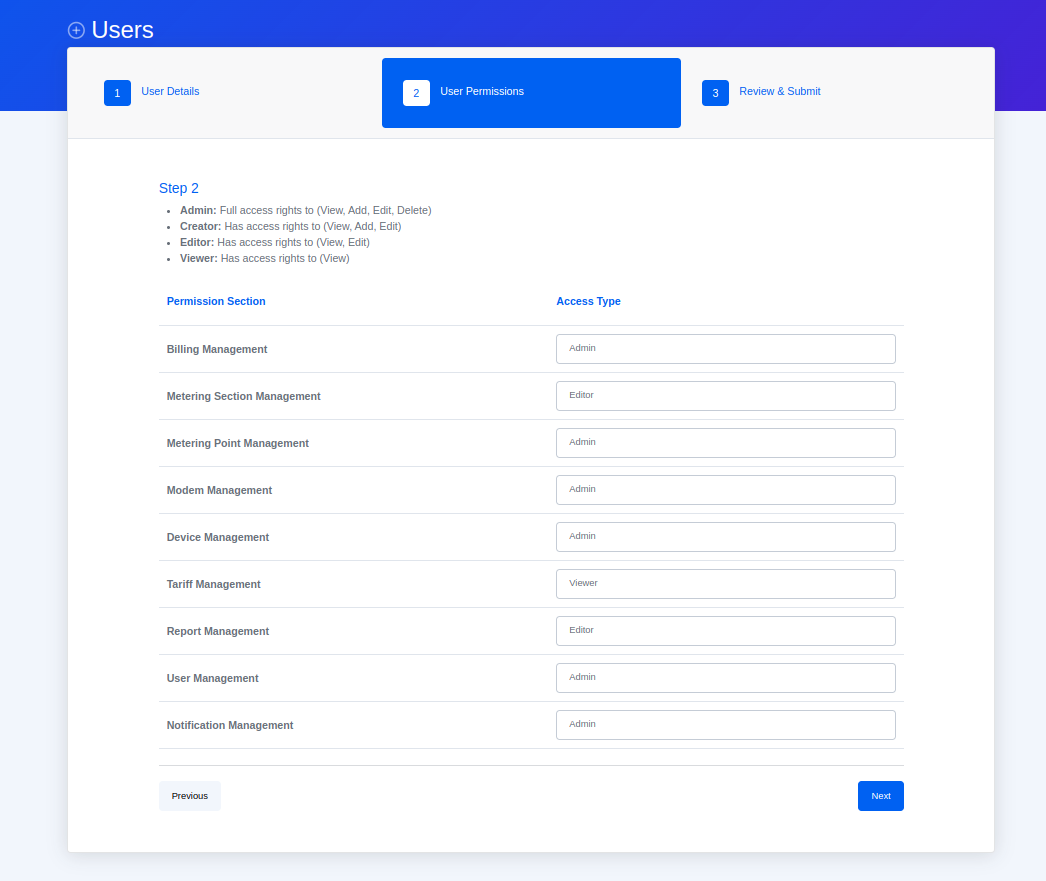
- Review User details and Submit
Review the information and then click the Submit button
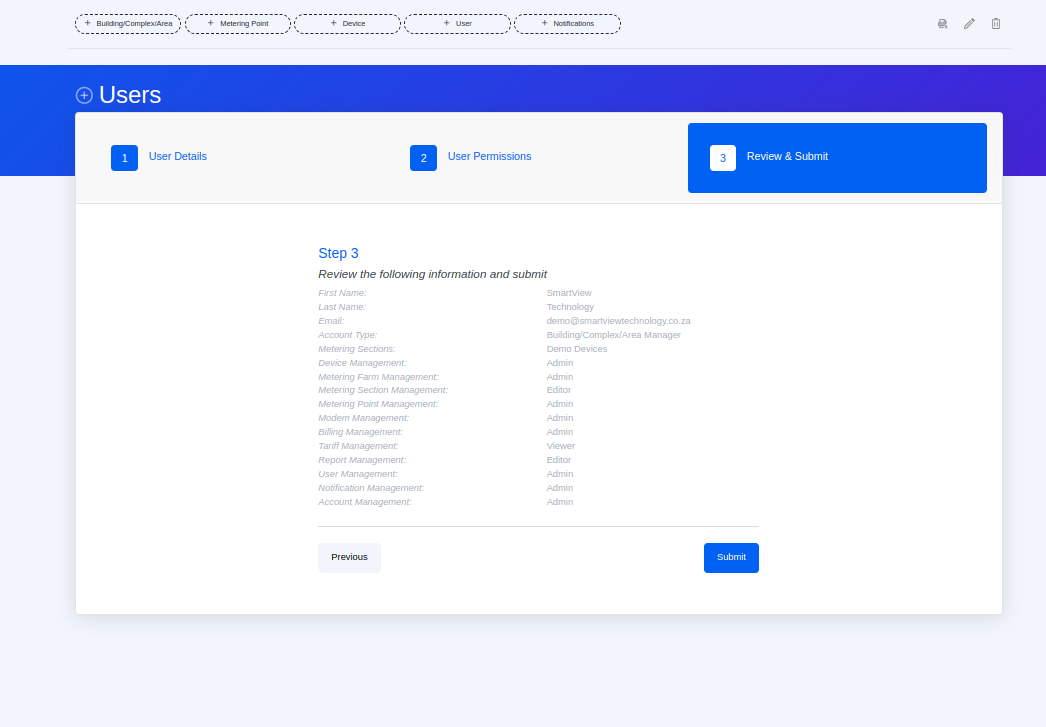
Time needed: 1 minute.
- Click + User button
Please note: Only an Organization Admin, Building / Complex / Area Manager and Metering Point Editor, and this is permitted when the user’s access type is either Admin or Creator.
- Enter the User details
You will land on the User form.
Complete the User Details Fields and click the Next button.
NB: All the fields are required.
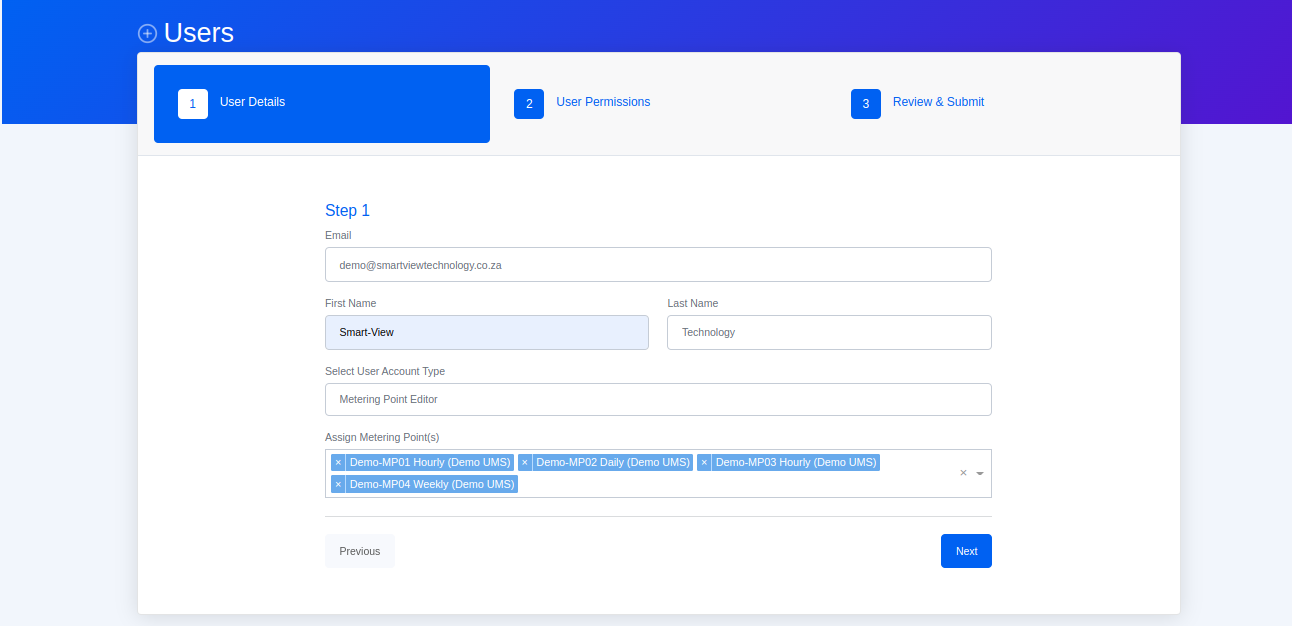
- Select User Permissions Access Types for each Permission section
Select the permissions for the new user.
Complete the User Permissions fields and click Next button.
NB: All the fields are required.
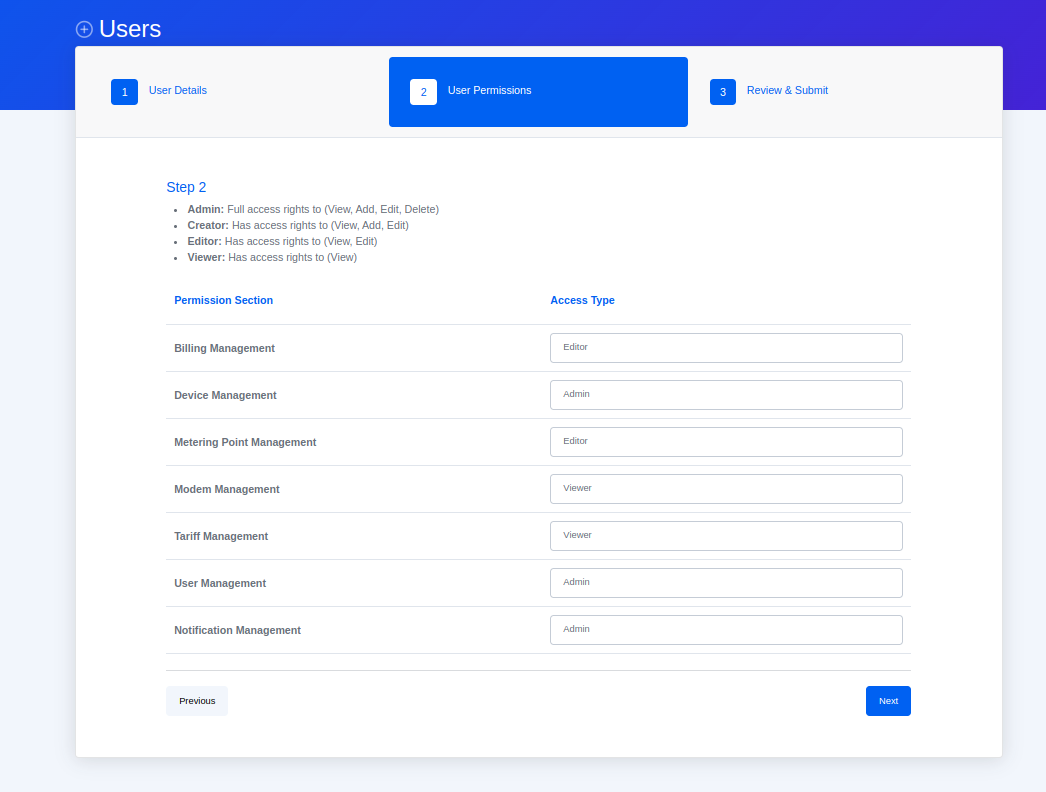
- Review User details and Submit
Review the information and then click Submit button
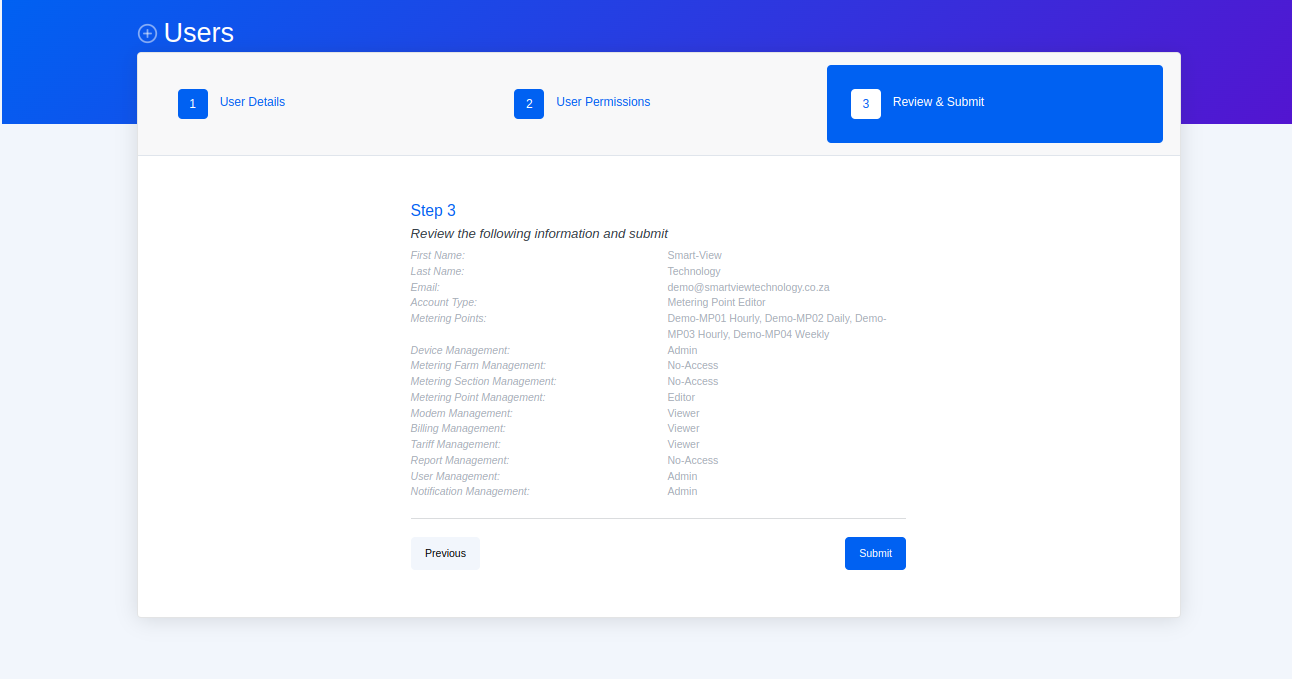
Time needed: 1 minute.
- Click + User button
Please note: Only an Organization Admin, Building / Complex / Area Manager and Metering Point Editor and this is permitted when the user’s access type is Admin or Creator. A Metering Point Viewer can only add another Metering Point Viewer using the Utilities Mobile App.
- Enter the User details
You will land on the User form.
Complete the User Details Fields and click the Next button.
NB: All the fields are required.
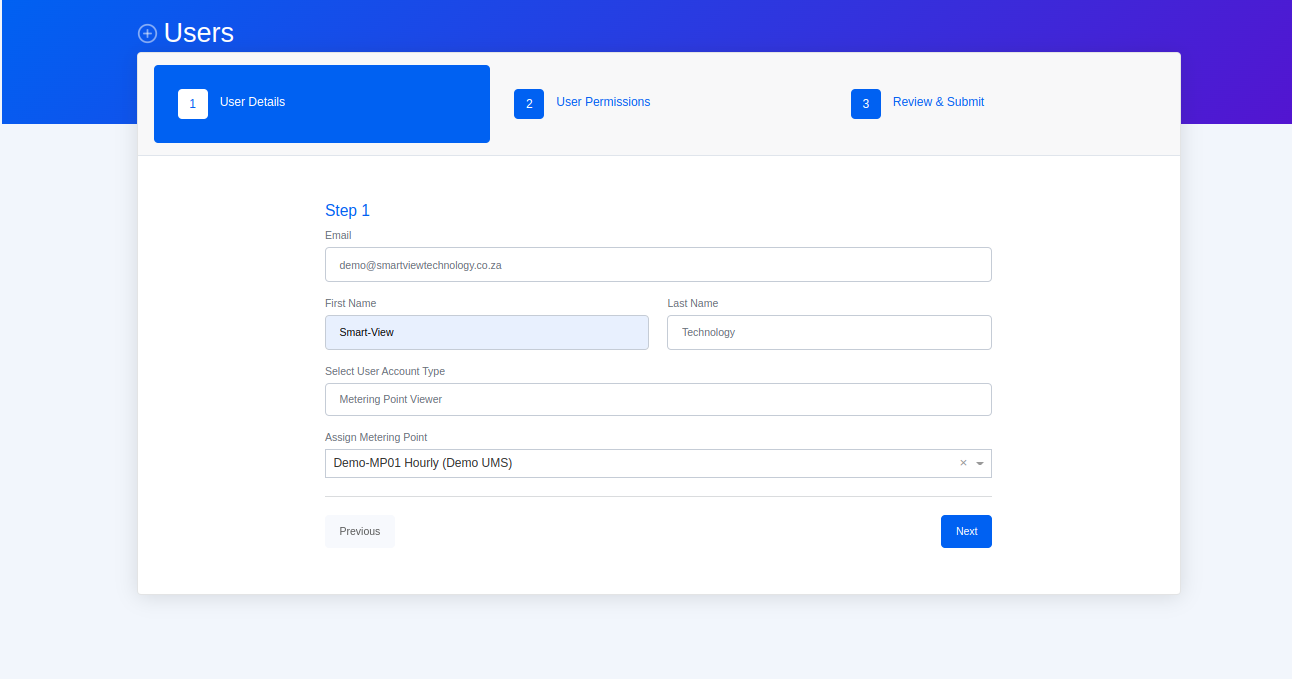
- Select User Permissions Access Types for each Permission section
Select the permissions for the new user.
Complete the User Permissions fields and click Next button.
NB: All the fields are required.
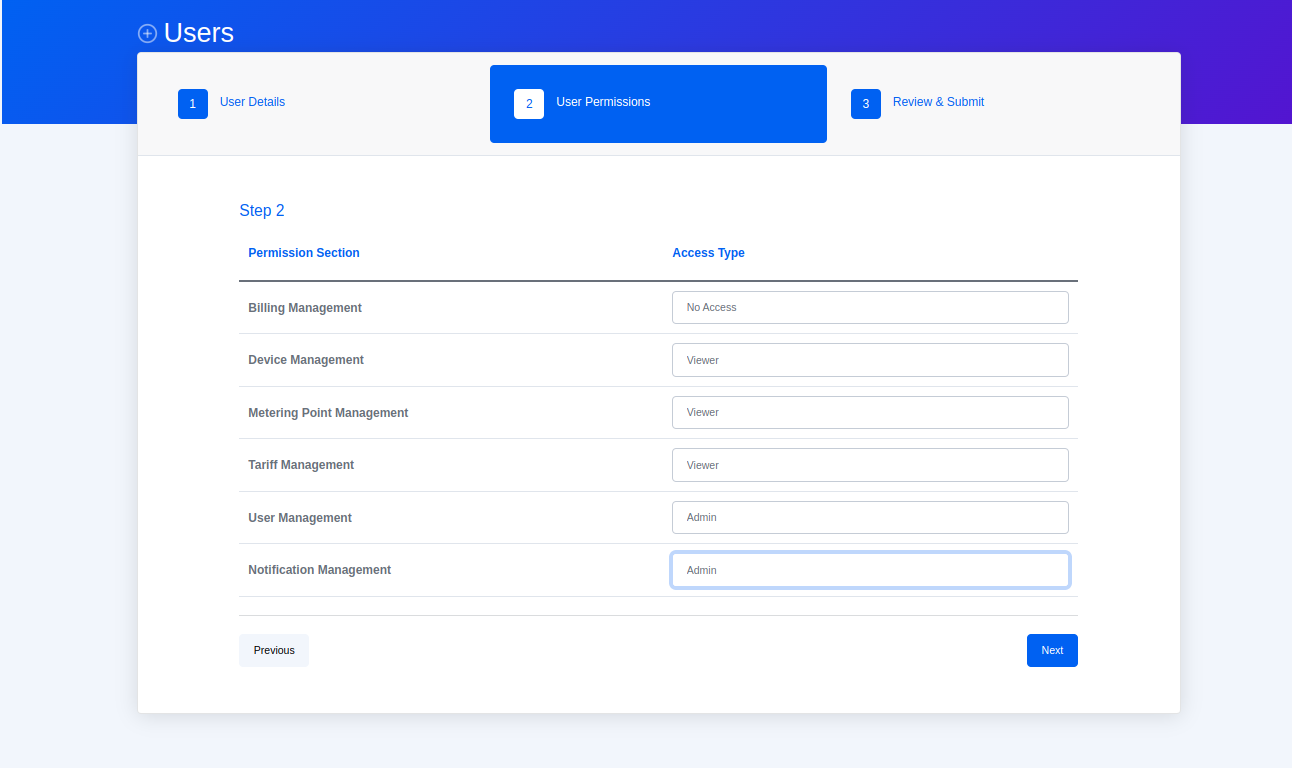
- Review User details and Submit
Review the information and then click Submit button